WordPress Database Optimization: Best Speed Performance
WordPress stores a vast amount of information in its database, including posts, pages, comments, plugin settings, and more.
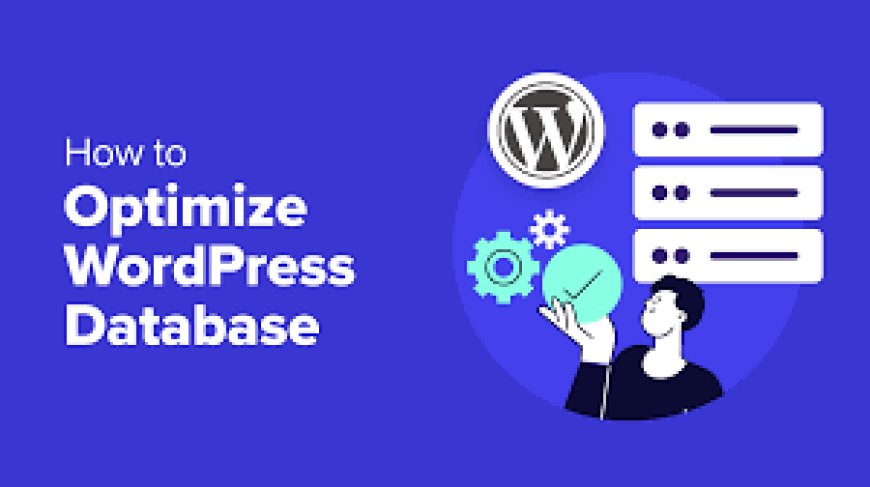
As your WordPress website grows with content, plugins, and user data, its database can become cluttered and inefficient, which may slow down your site’s performance. Optimizing your WordPress database is essential for ensuring your website remains fast, secure, and capable of handling increased traffic. By maintaining a clean and efficient database, you can improve your site's loading times, reduce server load, and provide a better user experience.
In this guide, we’ll explore what WordPress database optimization is, why it’s important, and how you can optimize your database to keep your site running smoothly.
What is WordPress Database Optimization?
WordPress stores a vast amount of information in its database, including posts, pages, comments, plugin settings, and more. Over time, as you create and delete content, your database accumulates unnecessary data—like post revisions, spam comments, and uninstalled plugin tables. This clutter can cause your database to become bloated and inefficient, resulting in slower page loading times and degraded performance.
WordPress database optimization refers to the process of cleaning up and streamlining your database to remove unnecessary data, improving your site’s speed and performance.
Why WordPress Database Optimization is Important
There are several key reasons why regularly optimizing your WordPress database is essential:
-
Improved Site Speed: A bloated database can significantly slow down your website. By cleaning up unused data, you can reduce the size of your database, which in turn speeds up queries and loading times.
-
Better User Experience: A faster website leads to a better user experience, which can reduce bounce rates and improve engagement.
-
Enhanced SEO: Search engines, like Google, prioritize websites that load quickly. A faster site can improve your search engine rankings, helping more users discover your content.
-
Reduced Server Load: A cleaner, more efficient database reduces the load on your server, which is especially important for sites with high traffic.
-
Improved Security: Regularly optimizing and maintaining your WordPress database helps identify and remove unused tables, improving your site’s overall security.
Key Areas of Your WordPress Database That Need Optimization
Before diving into the actual optimization process, it’s important to understand which areas of your WordPress database tend to become cluttered over time:
-
Post Revisions: Every time you edit a post or page, WordPress saves a revision. These revisions can pile up and take up significant space in your database.
-
Auto-Drafts: When writing new posts, WordPress saves auto-drafts. Over time, these drafts can accumulate, especially if you don’t publish them.
-
Spam and Trashed Comments: Spam and deleted comments can stay in your database indefinitely if not cleared out regularly.
-
Unused Plugin Data: Some plugins leave behind tables and data even after they are uninstalled, causing unnecessary bloat.
-
Transients: Temporary data (or transients) stored by plugins and themes for caching can also take up space when not properly managed.
Now that we know the areas that need attention, let’s look at how to optimize your WordPress database efficiently.
How to Optimize Your WordPress Database
There are several methods you can use to optimize your WordPress database, ranging from manual techniques to automated tools. Here’s a step-by-step guide:
1. Backup Your Database
Before making any changes, it’s crucial to create a backup of your database. This ensures that you can restore your site if something goes wrong during the optimization process.
-
Use plugins like UpdraftPlus or BackupBuddy to easily back up your entire site, including the database.
2. Delete Unused Post Revisions and Auto-Drafts
Post revisions and auto-drafts can clutter your database unnecessarily. You can remove them manually or automate the process with a plugin.
Manual Method: You can run SQL queries in phpMyAdmin to delete post revisions. For example:
sql
Copy code
DELETE FROM wp_posts WHERE post_type = "revision";
-
Plugin Method: Plugins like WP-Sweep or WP-Optimize can automatically remove old revisions, drafts, and other clutter with just a few clicks.
3. Clean Up Spam and Trashed Comments
Spam comments and comments in the trash can accumulate over time, leading to database bloat.
-
Manual Method: Navigate to your WordPress dashboard, go to the Comments section, and empty the Spam and Trash folders.
-
Plugin Method: Use WP-Optimize or Advanced Database Cleaner to clear out spam comments automatically.
4. Remove Unused Plugin Data and Tables
When you uninstall plugins, some leave behind tables and data that are no longer in use. Cleaning these tables can help reduce the size of your database.
-
Manual Method: You can manually delete plugin-related tables via phpMyAdmin if you’re familiar with the database structure.
-
Plugin Method: The Advanced Database Cleaner plugin can help identify and remove orphaned plugin tables.
5. Optimize Database Tables
Optimizing database tables is like defragmenting your hard drive—it reorganizes the data, improving performance and reducing query times.
-
Manual Method: In phpMyAdmin, select your WordPress database, check the tables, and choose “Optimize Table” from the drop-down menu.
-
Plugin Method: The WP-Optimize plugin also includes a table optimization feature, allowing you to optimize your database with a single click.
6. Limit Post Revisions
You can limit the number of post revisions that WordPress saves to prevent your database from becoming cluttered with too many versions.
Manual Method: Add the following line of code to your wp-config.php file to limit the number of revisions stored:
php
Copy code
define( 'WP_POST_REVISIONS', 5 );
-
This will limit the post revisions to five, preventing unnecessary storage of excessive revisions.
7. Manage and Delete Transients
Transients are temporary data used by WordPress plugins and themes for caching purposes. If not managed correctly, they can accumulate and slow down your site.
-
Plugin Method: Use the Transients Manager plugin to view, manage, and delete expired transients from your database.
8. Use a Database Optimization Plugin
If you want an all-in-one solution for managing and optimizing your WordPress database, using a dedicated plugin can save time and automate the entire process. Some of the best plugins for this purpose include:
-
WP-Optimize: Offers full database cleanup, including the removal of post revisions, transients, and spam comments.
-
WP-Sweep: A lightweight plugin that cleans up revisions, auto-drafts, and other database clutter.
-
Advanced Database Cleaner: A robust tool for cleaning up orphaned tables and optimizing your database.
Best Practices for Ongoing WordPress Database Optimization
Once you’ve optimized your database, it’s essential to implement best practices for maintaining an efficient WordPress site in the long run:
-
Regular Backups: Always back up your database before running any optimization or installing new plugins.
-
Schedule Routine Cleanups: Use plugins like WP-Optimize to schedule regular cleanups to keep your database clutter-free.
-
Update WordPress, Themes, and Plugins: Keeping your WordPress installation, themes, and plugins up to date can prevent security vulnerabilities and ensure optimal performance.
-
Limit Plugins: Only install necessary plugins and regularly audit your site to remove any plugins you no longer use.
-
Monitor Database Performance: Use performance monitoring tools like Query Monitor to keep an eye on your database’s performance and identify any bottlenecks.
Final Thoughts
WordPress database optimization is crucial for maintaining a fast and efficient website. By removing unnecessary data, cleaning up spam and drafts, and optimizing your database tables, you can ensure that your site runs smoothly and provides an excellent user experience.
Whether you prefer to manually optimize your database through phpMyAdmin or use automation tools like WP-Optimize, regularly maintaining your database will result in improved site speed, better SEO, and lower server load. Make database optimization a routine part of your WordPress site management to keep your website performing at its best!
