Advanced Guide to Customizing WooCommerce Product Variations with Swatches
Enhance your store with WooCommerce product variations swatches. Learn how to customize and optimize swatches for a better shopping experience.
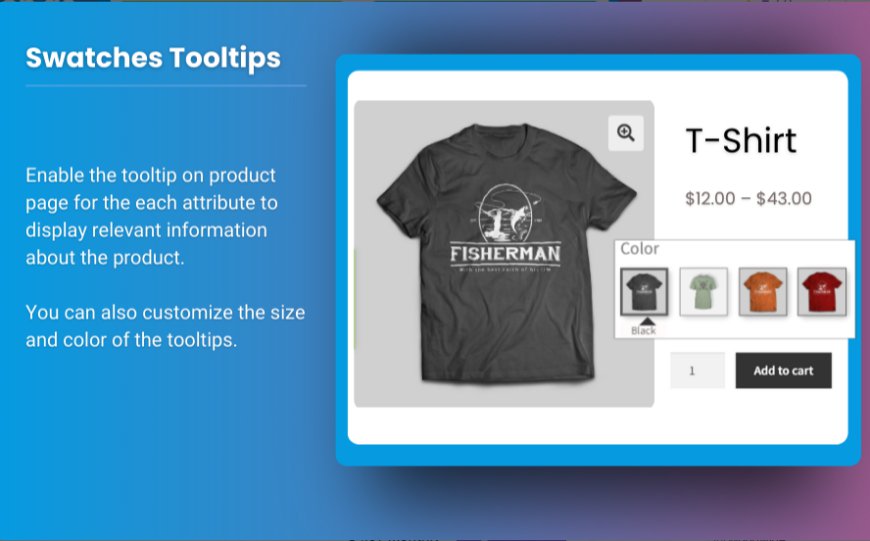
Customizing WooCommerce product variations swatches is a crucial aspect of enhancing your customers' shopping experience. By showcasing variations like color, size, material, and more in a visually appealing way, you can help customers make quicker and more confident purchasing decisions. Instead of relying on dropdown menus, which can often be tedious, WooCommerce variation swatches allow customers to easily select their preferred product options at a glance.
This guide will walk you through advanced techniques for customizing WooCommerce product variations swatches, from the basics to more complex customizations, and show how the right tools, like the Extendons plugin, can help you unlock the full potential of your WooCommerce store.
What are WooCommerce Product Variations Swatches?
In WooCommerce, product variations allow customers to select different versions of a product, such as sizes, colors, or styles. By default, these variations are displayed as dropdown menus, which can be functional but are often less visually engaging.
WooCommerce product variations swatches replace the standard dropdowns with colorful, interactive swatches that provide a more intuitive and engaging way to view and select product options. For example, instead of a text dropdown saying "Color: Red, Blue, Green," you would display clickable swatches that show the actual colors.
These swatches can take various forms:
- Color Swatches: A small square or circle representing colors.
- Image Swatches: A thumbnail image of the variation (e.g., a different design or texture).
- Size Swatches: Buttons or icons representing different sizes.
- Material Swatches: Textures or patterns indicating different materials used for the product.
By using WooCommerce variation swatches, you simplify the product selection process and enhance the overall shopping experience for your customers, making it easier for them to choose exactly what they want.
Why You Should Use WooCommerce Product Variations Swatches
Using WooCommerce product variations swatches can have a significant impact on your eCommerce business. Here are a few reasons why:
1. Improved User Experience (UX)
When shopping online, customers want to make quick decisions, and swatches help speed up that process. By presenting variations visually rather than as text-based options, you allow users to make selections in a way that feels more intuitive and less cumbersome. This streamlined experience can lead to increased engagement and higher conversion rates.
2. Increased Conversion Rates
The visual appeal of swatches is not just about aesthetics. It’s about making it easier for customers to find and select the right option, which reduces friction and encourages them to make a purchase. WooCommerce variation swatches help customers see exactly what they’re choosing, which can reduce hesitation and lead to faster purchases.
3. Enhanced Product Presentation
Swatches also provide an opportunity to showcase your products in a more dynamic and engaging way. Instead of relying solely on product images, you can display multiple options directly on the product page, allowing customers to quickly switch between variations. This can be particularly helpful for products with multiple colors, sizes, or materials, allowing customers to compare options side by side.
4. Increased Sales Opportunities
By allowing customers to select multiple variations easily, you can increase the likelihood that they will purchase more than one variation. For example, if your customer can easily see all available color options, they might decide to buy two colors instead of one. This increases your average order value and can boost sales over time.
How to Set Up WooCommerce Product Variations Swatches
Setting up WooCommerce product variations swatches is straightforward and doesn’t require any coding skills. However, for more advanced customization, you may need to use plugins like Extendons’ WooCommerce Variation Swatches plugin, which adds more features and flexibility to the default functionality.
1. Install and Activate a Swatches Plugin
To get started with WooCommerce variation swatches, you'll need a plugin that adds swatches functionality to your store. One of the best plugins for this purpose is Extendons WooCommerce Variation Swatches, which allows you to easily replace the standard dropdown menus with swatches.
Once you install and activate the plugin, you can begin customizing your product variations.
2. Configure Product Variations
Next, navigate to the product you want to customize in the WooCommerce product editor. Under the "Product Data" section, go to the "Variations" tab. Here, you can configure each variation, such as size, color, or material.
For each variation, you can assign a color, image, or label to use as a swatch. For example, if you’re adding a color variation, you can upload a color swatch image or select a color directly from a color picker.
3. Customize the Swatches Display
Using the WooCommerce Variation Swatches plugin, you can customize the display of your swatches. For example:
- Choose the Display Style: You can display swatches as color boxes, images, or labels.
- Adjust the Size and Shape: You can control the size of the swatches, ensuring they fit seamlessly with your product page layout.
- Enable Tooltip or Hover Effects: Some plugins, like Extendons, allow you to enable hover effects or tooltips, providing additional information when users hover over a swatch.
4. Use Multiple Swatches Per Variation
If your product has multiple attributes (such as color, size, and material), you can enable multiple swatches for a single product variation. This lets customers view all options at once, making the selection process faster and easier.
For example, a t-shirt might come in multiple colors (red, blue, and green), and each color could have different size options (small, medium, large). With WooCommerce variation swatches, you can show both the color and size options in separate, clickable swatches.
5. Test and Optimize Your Swatches
Once you have configured your WooCommerce product variations swatches, it’s important to test how they look and function across different devices and screen sizes. Make sure they are responsive and easy to use on both desktop and mobile.
Optimize the load time of your swatches, as large image swatches can slow down the page. Use the proper image sizes and formats for optimal performance.
Advanced Customizations for WooCommerce Variation Swatches
For more advanced customizations, you can take advantage of additional features offered by plugins like Extendons. Here are a few ideas to take your swatches to the next level:
1. Custom Swatches for Different Product Types
Some products may have unique variation types that are not supported by the default WooCommerce setup. For example, if you sell products with custom textures or designs, you can use image swatches that display actual product images rather than plain color swatches.
With Extendons, you can add custom swatches for these products, creating a more interactive and visually appealing shopping experience.
2. Add Price and Availability Information to Swatches
A powerful feature offered by some advanced swatches plugins is the ability to display price or availability information within the swatches themselves. For instance, you can show the price next to each color variation or display a "Sold Out" label on unavailable sizes. This helps customers make quicker decisions and improves transparency.
3. Implement Conditional Logic
For more complex stores, you may want to implement conditional logic, where the selection of one variation triggers the availability of other options. For instance, selecting a color might enable a set of specific size options, or choosing a specific material could change the price.
Plugins like Extendons support this functionality, allowing you to create a highly dynamic and tailored shopping experience for your customers.
Also Check out the useful insight about the sticky add to cart to enhance your store’s shopping experience!
Frequently Asked Questions (FAQs)
1. How do I enable WooCommerce product variations swatches on my store?
To enable WooCommerce product variations swatches, install a plugin like Extendons’ WooCommerce Variation Swatches. Once installed, you can replace dropdown menus with color, image, or label swatches in the product editor.
2. Can I customize the appearance of my swatches?
Yes, you can fully customize the appearance of your WooCommerce variation swatches. With plugins like Extendons, you can adjust the size, shape, and display style of swatches, and even enable hover effects or tooltips.
3. Can I use multiple swatches for the same product variation?
Yes, you can use multiple swatches for a single variation, such as having both color and size options as clickable swatches. This makes it easier for customers to select their preferred option quickly.
4. Do WooCommerce variation swatches work on mobile devices?
Yes, when properly configured, WooCommerce variation swatches should work seamlessly on mobile devices. Make sure to test the responsiveness and usability of your swatches on different screen sizes.
5. What other features can I add to enhance WooCommerce variation swatches?
Advanced features like displaying price or availability information within the swatches, adding custom swatches for different product types, and using conditional logic can greatly enhance the functionality and user experience of WooCommerce variation swatches.
Conclusion
Customizing WooCommerce product variations swatches can significantly enhance the user experience and help boost conversions on your online store. By replacing standard dropdown menus with visually appealing swatches, you make it easier for customers to browse and select their preferred product options. Tools like Extendons’ WooCommerce Variation Swatches plugin offer advanced customization options that allow you to take full control of your product variation display.
With the strategies and tips outlined in this guide, you can create a more engaging and user-friendly shopping experience, ultimately leading to higher customer satisfaction and increased sales.

 isoldevos
isoldevos