BitLocker Recovery Key Explained: Protecting Your Data and Device
Your BitLocker recovery key is critical to regaining access to your encrypted data if normal authentication methods fail
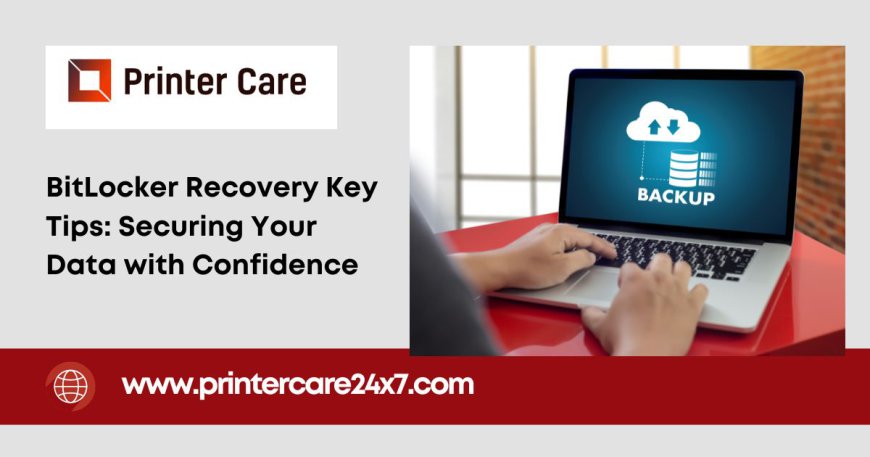
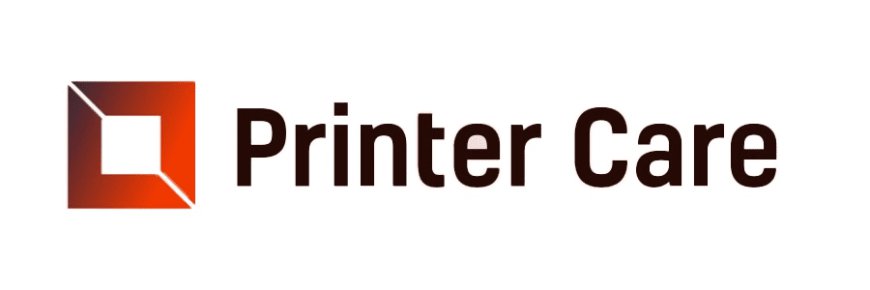
BitLocker is a powerful encryption feature available in Windows that helps safeguard your data by encrypting the entire drive. However, in certain situations, you might be required to provide a BitLocker Recovery Key to unlock your encrypted drive. This recovery key is a unique, 48-digit numerical password generated when you enable BitLocker encryption on a drive. It's essential for situations where the system can't verify the drive's access credentials, like after hardware changes or OS corruption.
Why Do You Need a BitLocker Recovery Key?
Your BitLocker recovery key is critical to regaining access to your encrypted data if normal authentication methods fail. This might happen in cases such as:
- Hardware changes: After updating your motherboard, hard drive, or firmware.
- Software updates: Major system updates or modifications that might affect the encryption state.
- Password loss: If you forget your login credentials or PIN used to unlock BitLocker.
- Corrupted drive: Any corruption in your operating system or encrypted volume may require the recovery key to unlock the data.
Without the recovery key, your data remains encrypted and inaccessible, so it’s important to store it securely.
How to Find Your BitLocker Recovery Key
There are several methods for retrieving your BitLocker recovery key if needed:
- Microsoft Account: If you’ve linked your BitLocker-encrypted device to your Microsoft account, you can log in to your account and find the recovery key there.
- Print or Save: Many users choose to print the recovery key or save it as a file on an external device during the setup process.
- USB Drive: The key can also be saved to a USB drive, which can be plugged in to unlock the encrypted drive.
- Domain Admin (for business users): If you’re using a device in a workplace, the recovery key might be stored by your system administrator.
- Azure Active Directory: For users of Azure AD, the recovery key might be stored there if the device is connected to the network.
Protecting Your Data and Device
Securing your BitLocker recovery key is just as important as encrypting your data in the first place. Here are some best practices:
- Backup your recovery key: Store it in multiple secure locations, such as printing a physical copy and saving it on an external device.
- Avoid cloud storage without encryption: If storing your key digitally, ensure it's in an encrypted cloud service to prevent unauthorized access.
- Regular checks: Periodically ensure you can access the recovery key to avoid being locked out if you need it in an emergency.
Data Recovery with BitLocker
If you lose access to your BitLocker-encrypted data and don’t have the recovery key, your chances of recovering the data are minimal. BitLocker uses strong encryption that makes unauthorized access nearly impossible. Therefore, ensuring that your recovery key is accessible and backed up is crucial to avoiding data loss.
In situations where your drive is damaged or corrupted, data recovery specialists may attempt to restore your files, but without the recovery key, most attempts will be futile due to the robust encryption.
Conclusion
The BitLocker recovery key is a vital part of your data protection strategy. By ensuring you have secure access to this key, you can protect your device and sensitive information, even in the face of unexpected events like system crashes, hardware changes, or forgotten credentials. Always store the key in secure, easily accessible locations to prevent being locked out of your data.

 printermedia
printermedia