Converting QuickBooks Online to Sage 50: A Comprehensive Guide
This article provides a comprehensive guide on converting QuickBooks Online to Sage 50. It outlines the benefits of switching, preparation steps, and detailed instructions for exporting data, importing into Sage 50, and verifying accuracy. The guide emphasizes the importance of backups and training to ensure a smooth transition and effective use of Sage 50’s features for improved financial management.
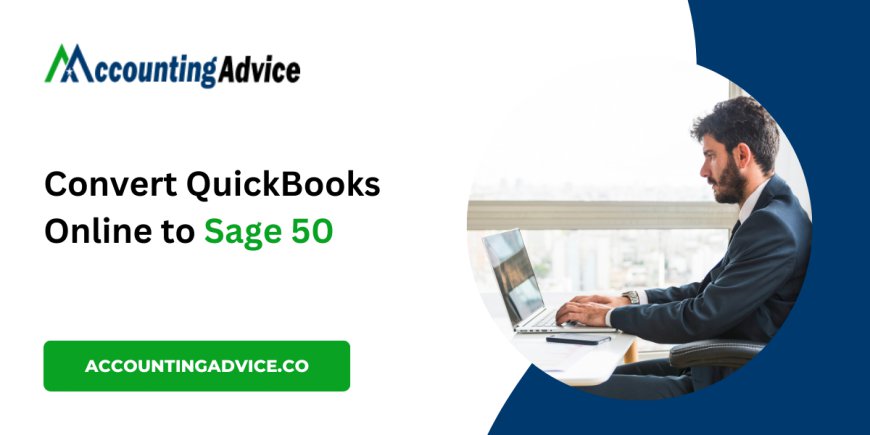
Migrating your accounting data from QuickBooks Online to Sage 50 may feel overwhelming, but with a clear plan, you can execute the transition smoothly. This guide provides a detailed process to convert QuickBooks Online to Sage 50, ensuring you retain all critical financial information.
Why Consider the Switch?
Before diving into the conversion steps, it's essential to understand why moving to Sage 50 might benefit your business:
- Advanced Features: Sage 50 offers robust tools for inventory management and project tracking, making it ideal for businesses with complex needs.
- Enhanced Reporting: With comprehensive reporting capabilities, Sage 50 allows for deeper financial analysis.
- Greater Control: The desktop version provides enhanced data security and control compared to a cloud-based system.
Preparing for Your Migration
1. Review Your Data
Start by assessing the data you have in QuickBooks Online. Identify the accounts, transactions, customer details, and vendor information you need to migrate.
2. Backup Your QuickBooks Data
Always create a backup of your QuickBooks Online data to prevent any loss during the conversion process. This ensures you can revert back if needed.
3. Choose Your Migration Method
There are three primary ways to migrate data:
- Manual Entry: Suitable for small businesses with minimal data.
- CSV Exports and Imports: Export data from QuickBooks as CSV files and import them into Sage 50.
- Third-Party Migration Tools: Consider specialized software to automate the migration process.
Step-by-Step Conversion Process of QuickBooks Online to Sage 50
Step 1: Export Data from QuickBooks Online
- Log into QuickBooks Online.
- Go to the Reports section and select the reports you need.
- Export these reports as CSV files.
Step 2: Prepare Your Data
- Open the exported CSV files and check for completeness.
- Format the CSV files according to Sage 50's requirements, making necessary adjustments.
Step 3: Import Data into Sage 50
- Open Sage 50 and navigate to the File menu.
- Choose Import and select the type of data you're importing.
- Follow the prompts to upload your CSV files, ensuring correct column mapping.
Step 4: Verify Data Accuracy
After importing, cross-check your data against the original QuickBooks records to ensure everything has transferred correctly.
Step 5: Set Up Features in Sage 50
- Inventory Management: Input your inventory levels.
- Reporting: Customize reports for your business needs.
- User Roles: Set permissions for team members to control data access.
Final Recommendations
- Seek Support: If you face challenges, reach out to Sage 50 customer support for assistance.
- Training: Invest in training for your team to maximize the software’s features.
- Regular Backups: Establish a backup routine to safeguard your data.
Conclusion!
Converting from QuickBooks Online to Sage 50 can greatly enhance your accounting capabilities. By following this guide, you can ensure a successful migration and begin utilizing Sage 50’s powerful features for your business's financial management. Take your time, and soon you’ll be reaping the benefits of a more tailored accounting solution!
