How to Edit Transactions in Sage 50: A Comprehensive Guide for Accurate Accounting
Learn how to edit transactions in Sage 50, including invoices, journal entries, payments, and more. This step-by-step guide ensures you can keep your financial records accurate and up-to-date.
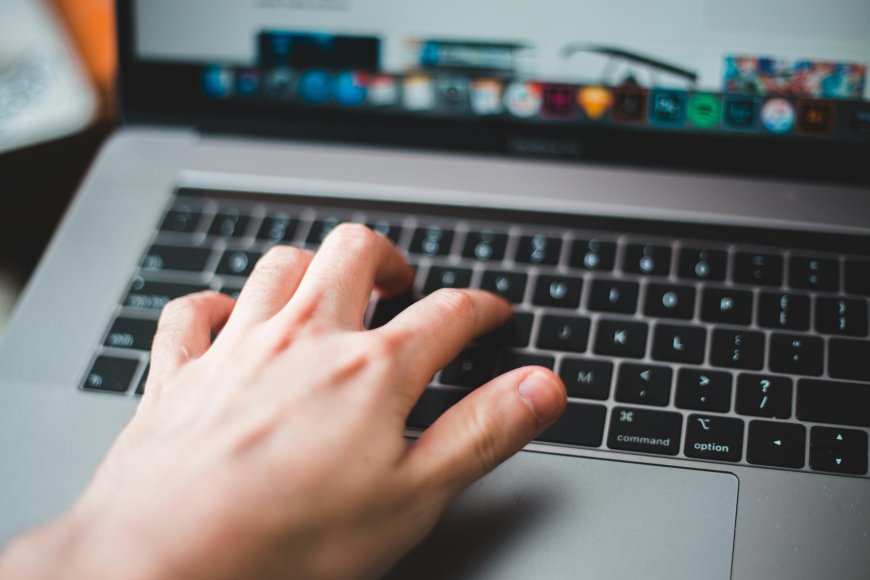
Sage 50 is one of the most widely used accounting software systems for small and medium-sized businesses. While it offers a robust solution for financial management, errors can occasionally occur—whether from data entry mistakes, changes in business transactions, or adjustments to invoices and payments. Editing transactions in Sage 50 is essential to maintaining accurate and up-to-date financial records.
In this blog post, we’ll walk you through how to edit various types of transactions in Sage 50, including journal entries, invoices, payments, and credit notes, and provide tips on handling common mistakes. You’ll also learn when it’s appropriate to reverse a transaction instead of editing it directly, and the best practices to ensure accuracy in your accounting system.
Why You May Need to Edit Transactions in Sage 50?
There are several reasons why you might need to edit transactions in Sage 50:
- Data Entry Errors: A simple typo or incorrect information (such as the wrong amount or date) may require an edit.
- Changing Business Circumstances: Adjustments to invoices, payments, or journal entries may be necessary to reflect changes in agreements or financial details.
- Incorrect Tax Codes: If an error was made in applying tax rates, you’ll need to correct it to avoid discrepancies in tax reporting.
- Payment Adjustments: If a payment was applied incorrectly or the amount needs to be updated, you'll need to edit the payment details.
Regardless of the reason, Sage 50 offers flexible tools to edit many types of transactions, allowing you to keep your books accurate and compliant.
Types of Transactions You Can Edit in Sage 50
Here’s a breakdown of how to edit specific types of transactions in Sage 50:
1. Editing Journal Entries in Sage 50
Journal entries are the foundation of your financial records, and making corrections to them is essential for accurate reporting. However, unposted journal entries can be easily edited, while posted journal entries must be reversed.
To Edit an Unposted Journal Entry:
- Go to the General Ledger module from the home screen.
- Click on Journal Entries.
- Find and select the journal entry you want to edit.
- Click Edit and make necessary changes to amounts, accounts, or descriptions.
- Once done, click Save to apply the changes.
To Reverse a Posted Journal Entry:
- Open the General Ledger and locate the posted journal entry.
- Select Reverse to create a new entry that negates the original transaction.
- Review the reversal and save it.
- After posting the reversal, you can create a new journal entry with the correct details.
Tip: Editing unposted entries is quick, but always reverse posted entries rather than trying to modify them directly. This ensures transparency and maintains the integrity of your accounting records.
2. Editing Invoices and Bills in Sage 50
Invoices and bills are essential for tracking sales and purchases. If you made an error with an invoice or bill—such as incorrect amounts, dates, or customer/vendor details—it’s crucial to update these records quickly.
To Edit an Unpaid Invoice or Bill:
- Open the Sales (for invoices) or Purchases (for bills) module.
- Find the invoice or bill you need to edit.
- Open the transaction and click Edit.
- Make the necessary adjustments, such as changing the amount, date, or customer/vendor details.
- Save your changes once done.
To Reverse a Paid Invoice or Bill:
Once an invoice or bill has been paid, you cannot directly edit it. You will need to reverse the transaction by creating a credit note.
- Open the invoice or bill in the Sales or Purchases module.
- Click on Credit or Reverse to generate a credit note.
- This will create a new transaction that negates the original.
- Once the reversal is posted, create a new, corrected invoice or bill.
Tip: Always reverse paid invoices or bills, as editing them after payment can lead to discrepancies in your financial reports.
3. Editing Payments and Receipts in Sage 50
Sometimes, payments or receipts may be applied incorrectly, or a change in the payment amount may be needed. Editing payments and receipts is common for adjusting cash flow records.
To Edit an Unapplied Payment or Receipt:
- Open the Banking or Cash Book module.
- Find the payment or receipt you need to edit.
- Click to open the transaction and then click Edit.
- Modify the amount, date, or linked invoice if necessary.
- Save the changes after updating the transaction.
To Reverse a Paid Payment or Receipt:
- If the payment has already been applied to an invoice, you need to reverse it first.
- Open the payment or receipt and click Reverse or Unapply.
- After the reversal, reapply the payment to the correct invoice or create a new payment.
Tip: If a payment has been linked to an invoice, unapplying it before making any edits ensures that the accounting records remain consistent.
4. Editing Credit Notes and Purchase Orders in Sage 50
Credit notes and purchase orders allow businesses to manage returns or adjustments to prior transactions. These may need to be updated if there is an error in the original entry.
To Edit a Credit Note or Purchase Order:
- Open the Sales or Purchases module.
- Locate the credit note or purchase order that needs to be edited.
- Click to open the transaction and click Edit.
- Modify the necessary details (e.g., amount, items, or vendor/customer).
- Save the updated credit note or purchase order.
To Reverse a Credit Note or Purchase Order (After Payment or Linking):
- If the credit note or purchase order has been linked to other transactions, you’ll need to reverse it first.
- Select Reverse to create an entry that cancels out the original transaction.
- After posting the reversal, create a new credit note or purchase order if needed.
Tip: If the credit note or purchase order is linked to other transactions (like invoices), reversing it ensures that the entire cycle is corrected.
Best Practices for Editing Transactions in Sage 50
While editing transactions in Sage 50 is fairly straightforward, there are several best practices you should follow to ensure you’re making changes properly:
-
Review Reports After Editing: Always check your financial reports, including trial balance and profit & loss, to ensure changes have been accurately reflected.
-
Maintain a Clear Audit Trail: Sage 50 automatically tracks changes to transactions. However, frequent editing can make it difficult to trace the source of errors. Whenever possible, reverse incorrect transactions rather than editing them.
-
Consult with an Accountant: If you’re unsure about making edits, particularly for complex transactions like journal entries, consult your accountant to ensure the changes are accurate and compliant with accounting standards.
-
Backup Your Data: Before making any major edits, it’s always a good idea to back up your Sage 50 data. This ensures you can restore the system if anything goes wrong.
Conclusion!
Editing transactions in Sage 50 is an essential skill for ensuring your financial records remain accurate and up-to-date. Whether you need to correct journal entries, invoices, payments, or credit notes, Sage 50 offers flexible tools to make these changes. However, it's important to use these tools correctly—especially when it comes to reversing transactions instead of editing them directly.
By following the steps outlined in this guide, you can confidently edit transactions in Sage 50 and keep your accounting system in order. Always remember to double-check your reports, maintain transparency with your audit trail, and back up your data to avoid errors down the line.
