How to Fix QuickBooks Error 6000?
Learn how to fix QuickBooks Error 6000 with our step-by-step guide. Discover common causes and effective solutions to restore access to your company file quickly and efficiently!
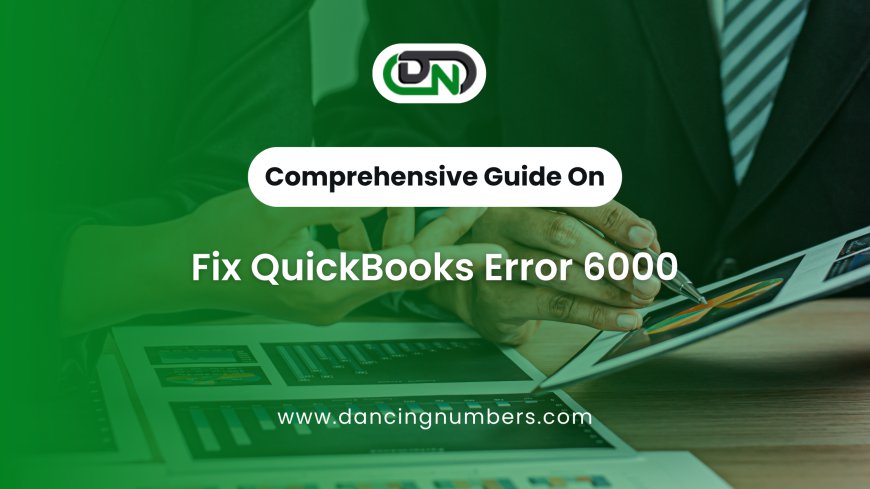
Encountering errors while using QuickBooks can be frustrating, especially when they hinder your ability to access important company files. One common issue users face is QuickBooks Error 6000, which typically occurs when trying to open a company file. This guide will walk you through the reasons behind this error and provide step-by-step solutions to help you resolve it effectively.
What is QuickBooks Error 6000?
QuickBooks Error 6000 is a general error code that indicates there is a problem with accessing your company file. The error message may read something like:
- "Error 6000: Could not open the company file."
- "Error 6000, -xxx: There was an error when you tried to open the company file."
This error can arise from a variety of issues, including problems with the file itself, the location of the file, or even network settings if you're working in a multi-user environment.
Common Causes of QuickBooks Error 6000
Identifying the underlying cause of Error 6000 can help you implement the appropriate solution. Some common causes include:
- Corrupted Company File: The file may have been damaged or corrupted.
- Incorrect File Path: The path to the file could be too long or contain special characters.
- User Permissions: The user may not have the necessary permissions to access the file.
- Firewall or Antivirus Interference: Security software may block QuickBooks from accessing the file.
- Network Issues: Problems with the network connection can prevent access to the company file, especially if it’s hosted on a server.
Step-by-Step Solutions to Fix QuickBooks Error 6000
Step 1: Update QuickBooks
First, ensure your QuickBooks software is up to date. Updates often include bug fixes that can resolve various errors.
- Open QuickBooks and go to Help > Update QuickBooks Desktop.
- Click on Update Now, then Get Updates.
Step 2: Use the QuickBooks File Doctor
The QuickBooks File Doctor is a tool designed to diagnose and repair file-related issues.
- Download and install the QuickBooks Tool Hub.
- Open the Tool Hub and select Company File Issues.
- Click on Run QuickBooks File Doctor and follow the prompts.
Step 3: Check the File Path
A long or complex file path can cause access issues.
- Move your company file to a simpler location, like the C:\ drive.
- Ensure the file name is not too long and does not include any special characters.
Step 4: Verify User Permissions
Check to ensure the user has the required permissions to access the file.
- Right-click the company file and select Properties.
- Go to the Security tab and ensure the user has Full Control permissions.
Step 5: Configure Firewall and Antivirus Settings
Your firewall or antivirus software might be blocking QuickBooks.
- Temporarily disable your firewall or antivirus and try accessing the company file again.
- If this resolves the issue, add QuickBooks to the exceptions list in your security software.
Step 6: Use Backup and Restore
If your company file is damaged, restoring from a backup might be necessary.
- Go to File > Open or Restore Company.
- Select Restore a backup copy and follow the prompts to restore your file.
Step 7: Contact QuickBooks Support
If none of the above solutions work, it may be time to reach out to QuickBooks Support for further assistance. They can provide specialized help for persistent issues.
Conclusion!
QuickBooks Error 6000 can disrupt your business operations, but with the right approach, you can resolve it quickly. By keeping your software updated, using diagnostic tools, and ensuring proper file access, you can minimize the risk of encountering this error in the future. If issues persist, don’t hesitate to seek professional assistance from QuickBooks Support.

 davidjohnsondj88
davidjohnsondj88