How to Record Employer Paid Health Insurance in QuickBooks?
Learn how to record employer paid health insurance in QuickBooks with our step-by-step guide. Ensure accurate financial records and tax compliance by mastering this essential bookkeeping task.
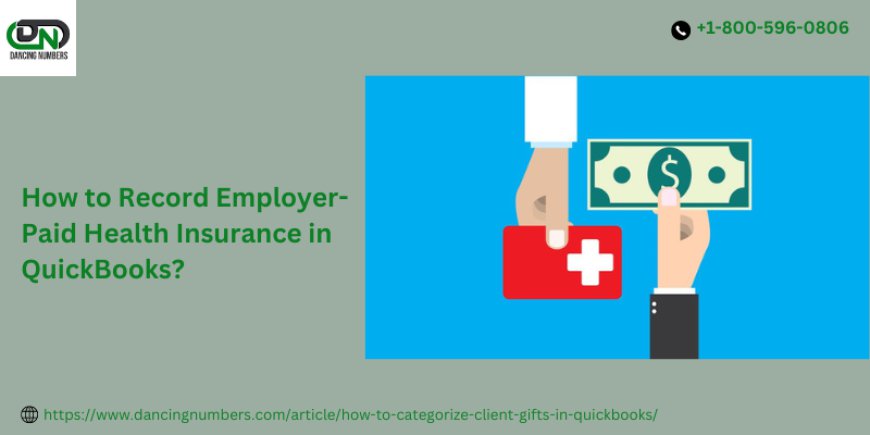
Properly recording employer paid health insurance in QuickBooks is essential for maintaining accurate financial records and ensuring compliance with tax regulations. In this guide, we'll walk you through the steps to effectively record employer paid health insurance in QuickBooks, helping you manage your employee benefits and keep your bookkeeping in order.
Why It’s Important to Record Employer Paid Health Insurance in QuickBooks?
Accurate recording of employer paid health insurance in QuickBooks offers several benefits:
- Financial Accuracy: Ensures that your financial statements reflect all expenses accurately.
- Tax Compliance: Helps you prepare correct tax returns and avoid potential issues with tax authorities.
- Budgeting: Provides a clear view of your employee benefit costs, aiding in better financial planning.
Steps to Record Employer Paid Health Insurance in QuickBooks
1. Set Up a Health Insurance Expense Account
To start recording employer paid health insurance in QuickBooks, you first need to set up an expense account:
- Go to the Chart of Accounts: Access this from the QuickBooks dashboard.
- Create a New Account: Click on “New” and select “Expense” as the account type.
- Name the Account: Label it “Health Insurance” or a similar name for easy identification.
- Save the Account: Click “Save and Close” to finalize the setup.
2. Record Insurance Premium Payments
When paying for employer paid health insurance, follow these steps:
- Navigate to Write Checks or Expenses: Go to the Banking or Expenses menu and select the appropriate option.
- Enter Payment Details: Fill in the payee’s information and choose the “Health Insurance” expense account you created.
- Input the Payment Amount: Enter the total amount of the insurance premium.
- Complete the Payment: Click “Save and Close” to record the transaction.
3. Allocate Insurance Costs to Employees
For detailed tracking, you might want to allocate insurance costs to individual employees or departments:
- Create Sub-Accounts: In your Chart of Accounts, create sub-accounts under the main Health Insurance account.
- Assign Costs: When recording payments, allocate the expense to the relevant sub-account based on the employee or department.
4. Review and Reconcile
Regularly review and reconcile your Health Insurance expense account to ensure accuracy:
- Run Reports: Use QuickBooks reporting tools to generate detailed reports on health insurance expenses.
- Reconcile Statements: Compare your QuickBooks records with statements from your insurance provider to confirm accuracy.
5. Prepare for Tax Season
Proper records of employer paid health insurance in QuickBooks will simplify tax preparation:
- Generate Tax Reports: Utilize QuickBooks to generate reports that include health insurance expenses.
- Consult a Professional: If needed, consult with a tax advisor to address any specific tax implications.
Conclusion!
Knowing how to record employer paid health insurance in QuickBooks is crucial for effective financial management. By setting up the right accounts, recording payments accurately, and regularly reviewing your records, you ensure your bookkeeping is precise and compliant with tax regulations. Following these steps will streamline your process and help you maintain clear and accurate financial records for your business.

 davidjohnsondj88
davidjohnsondj88