How to Record Non-Taxable Income in QuickBooks Desktop and Online?
Accurately record non-taxable income in QuickBooks Desktop and Online by creating a dedicated income account and properly categorizing deposits. Ensure compliance and accurate financial reporting by following these steps.
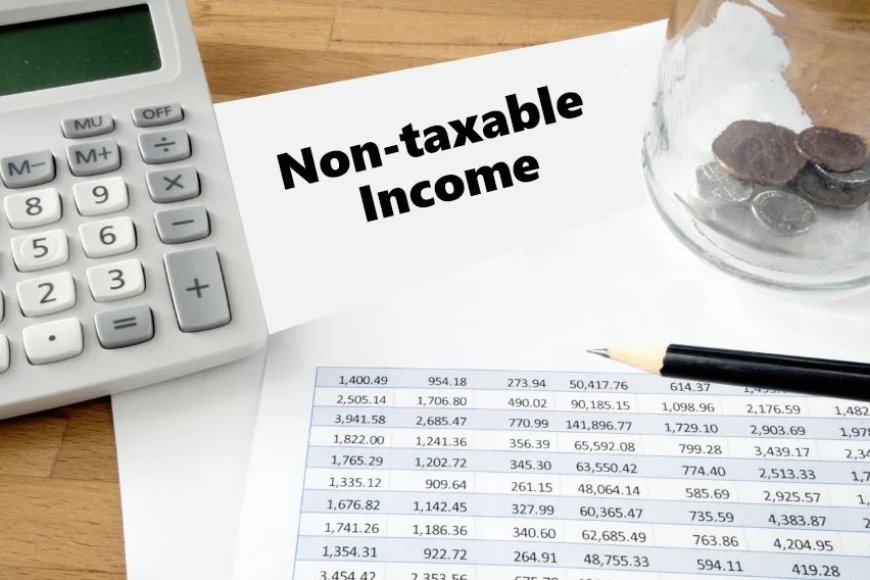
Recording non-taxable income accurately in QuickBooks is essential for maintaining proper financial records. Whether you are using QuickBooks Desktop or QuickBooks Online, understanding how to categorize and record this type of income is crucial for compliance and reporting. This guide will walk you through the steps to record non-taxable income in both versions of QuickBooks.
What is Non-Taxable Income?
Non-taxable income refers to earnings that are not subject to income tax. Examples include certain types of grants, gifts, or specific reimbursements. Properly categorizing these transactions ensures that your financial statements reflect accurate income figures and that your tax filings remain compliant.
Recording Non-Taxable Income in QuickBooks Desktop
Read step by step guide to record non-taxable income in QuickBooks desktop:
Step 1: Create a Non-Taxable Income Account
- Open QuickBooks Desktop and navigate to the Chart of Accounts.
- Click on Account at the bottom left and select New.
- Choose Income as the account type and click Continue.
- Name the account (e.g., "Non-Taxable Income") and select Other Income as the detail type.
- Click Save & Close.
Step 2: Record the Non-Taxable Income
- Go to the Banking menu and select Make Deposits.
- If prompted, choose the account where the deposit will be made and click OK.
- In the Received From column, enter the source of the income.
- In the From Account column, select the non-taxable income account you just created.
- Enter the amount of non-taxable income received.
- Add any necessary notes in the Memo field.
- Click Save & Close to complete the transaction.
Recording Non-Taxable Income in QuickBooks Online
Step 1: Create a Non-Taxable Income Account
- Log in to your QuickBooks Online account.
- Click on the Accounting tab on the left sidebar, then select Chart of Accounts.
- Click on the New button to create a new account.
- Choose Income for the account type and Other Income for the detail type.
- Name the account (e.g., "Non-Taxable Income") and click Save and Close.
Step 2: Record the Non-Taxable Income
- Click on the + New button in the left sidebar.
- Under the Other column, select Bank Deposit.
- Choose the bank account where the deposit will be made.
- In the Add funds to this deposit section, fill in the following:
- Received From: Enter the source of the income.
- Account: Select the non-taxable income account you created.
- Amount: Enter the amount of non-taxable income received.
- Description: Optionally, add a description for clarity.
- Click Save and Close to finalize the deposit.
Important Considerations
- Consult with a Tax Professional: Always consult with a tax professional to ensure that your categorization of non-taxable income aligns with IRS guidelines and your specific financial situation.
- Regularly Review Accounts: Periodically review your income accounts to ensure all entries are accurate and properly categorized.
- Use Reports for Clarity: Utilize QuickBooks reporting features to analyze your non-taxable income and ensure it is correctly reflected in your financial statements.
Conclusion!
Accurately recording non-taxable income in QuickBooks Desktop and Online is essential for maintaining clear and compliant financial records. By following the steps outlined above, you can ensure that your non-taxable income is properly categorized, allowing for accurate reporting and tax compliance. If you have any questions or need further assistance, consider reaching out to a QuickBooks professional or your accountant for guidance.

 davidjohnsondj88
davidjohnsondj88