Login as Customer WooCommerce: Simplify Customer Support and Enhance User Experience
Login as Customer WooCommerce: Simplify Customer Support and Enhance User Experience
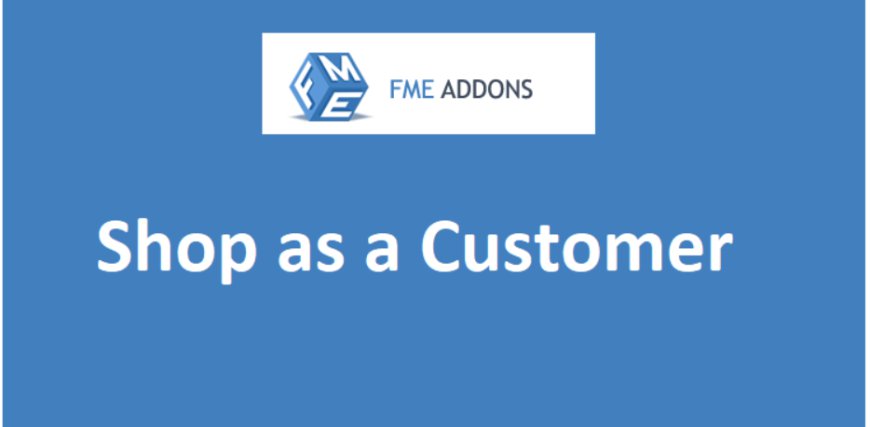
Running an online store comes with various challenges, one of which is providing excellent customer support. Customers often have questions or encounter issues during their shopping experience, whether it’s about an order status, payment difficulties, or troubleshooting cart problems. As an admin, the ability to view the store as a customer and perform actions on their behalf can significantly enhance your support efficiency and improve user satisfaction.
This is where the Login as Customer functionality in WooCommerce comes into play. This feature allows you to log in as any user on your WooCommerce store and experience their journey firsthand. It provides you with a clear understanding of the customer’s perspective and allows you to assist them with any issues they may be facing. In this blog post, we’ll explore how the Login as Customer feature works, its benefits, and how to set it up on your WooCommerce store.
What is Login as Customer in WooCommerce?
The Login as Customer feature in WooCommerce allows store administrators to log in as any registered customer. This means you can bypass the usual login process and directly access the customer’s account. From there, you can view their order history, update billing or shipping information, and troubleshoot any issues they might have had during their purchase.
With this feature, you gain full control over the customer's experience, which allows you to resolve issues quickly and efficiently. It’s a valuable tool for customer support teams, enabling them to diagnose problems without requiring customers to provide sensitive information like passwords or account details.
Benefits of Login as Customer WooCommerce
-
Improved Customer Support and Problem Resolution When customers reach out with an issue, it can be challenging to understand the problem without seeing it from their perspective. By logging in as the customer, you can experience their session as if you were them. You can check their order details, review their cart, and see if there’s any issue with their shipping address or payment method. This gives you the ability to troubleshoot problems directly and resolve them more efficiently.
-
Save Time on Manual Issue Diagnosis Resolving issues over email or phone can often be time-consuming, especially when the customer is uncertain about the problem or can’t explain it clearly. Logging in as the customer allows you to pinpoint issues much faster, making your customer support process smoother and reducing the need for back-and-forth communication.
-
Create Personalized Experiences for Customers When you understand the journey your customers take on your site, you can provide a more personalized experience. By reviewing their previous orders, browsing history, and interactions with your store, you can offer tailored recommendations, promotions, or discounts that are more likely to resonate with them.
-
Secure Issue Resolution without Compromising Customer Privacy Instead of asking customers to share their login credentials or other sensitive information, the Login as Customer feature allows you to access their account in a secure way. You can resolve issues without requiring personal details, protecting both the customer’s privacy and your store's integrity.
-
Simplified Order Management Sometimes, customers may request assistance with order cancellations, status updates, or modifications to an existing order. Logging in as the customer enables you to manage their orders seamlessly. You can update the status, process returns, and change shipping details, all while ensuring that the customer’s experience is not interrupted.
How to Set Up Login as Customer in WooCommerce
Although the Login as Customer feature is not built into WooCommerce by default, it can be easily set up with the help of a plugin or by modifying the functions.php file in your WordPress theme. Let’s look at both options:
Method 1: Using a Plugin
There are several plugins available that enable the Login as Customer functionality. Some popular options include:
- User Switching: This is a free WordPress plugin that allows you to easily switch between user accounts without needing to log in and out.
- WooCommerce Customer / Admin Login: A dedicated plugin for WooCommerce that allows administrators to log in as any customer with just a few clicks.
Here’s how to set up the feature using a plugin like User Switching:
-
Install the Plugin: In your WordPress dashboard, go to Plugins > Add New and search for User Switching. Click on Install Now and then Activate the plugin.
-
Switch Users: After activation, you’ll notice a new option in your Users section of the WordPress dashboard. Under the Users tab, you can now see a Switch To button next to each customer’s profile. Click on this button to log in as the selected customer.
-
Manage Customer Accounts: Once logged in as the customer, you can browse their account, manage orders, update billing information, or even make changes to their cart.
-
Switch Back to Admin: After resolving the issue or reviewing the customer account, you can switch back to the admin account using the Switch Back option.
Method 2: Using Custom Code
For those who prefer not to use a plugin, you can achieve the Login as Customer functionality by adding custom code to the functions.php file of your active WordPress theme. Here’s an example of a basic code snippet that allows administrators to log in as any customer:
This code lets you log in as a user by providing their user ID. However, modifying core files requires caution, and it’s often easier and safer to use a plugin to handle this functionality.
Best Practices for Using Login as Customer
-
Limit Access to Admins Only For security reasons, you should restrict the Login as Customer functionality to administrators only. This prevents unauthorized users from accessing sensitive customer data and helps protect user privacy.
-
Keep Track of Logins It’s important to monitor any use of the Login as Customer feature to ensure it is being used appropriately. Consider logging each action for accountability, so you have a record of when and why the feature was used.
-
Notify Customers About Account Access While you are logged in as a customer, you may want to notify the customer afterward that their account was accessed to resolve an issue. Transparency helps build trust, and keeping customers informed ensures they understand your commitment to resolving their concerns.
-
Only Use When Necessary While it’s a useful tool, avoid using the Login as Customer feature for every small issue. It’s most effective when a customer is facing a technical issue, has a question about their account, or needs assistance with an order. For general inquiries, encourage customers to handle matters directly through their account.
Conclusion
Login As Customer WooCommerce can be a game-changer for your customer support. It allows you to step into your customers' shoes, identify issues quickly, and provide more personalized, efficient service. By using the right tools, either plugins or custom code, you can easily implement this feature in your WooCommerce store and enhance the overall customer experience.
Whether you’re troubleshooting order issues, managing customer profiles, or just gaining a better understanding of your customers’ experience, Login as Customer is a powerful feature that can improve customer satisfaction and streamline your store’s operations.

 aquin8000
aquin8000