Sage 50 for Mac: A Comprehensive Guide
This guide covers how to install Sage 50 on Mac using methods like virtual machines and Boot Camp. It also highlights setup steps and tips for effective financial management.
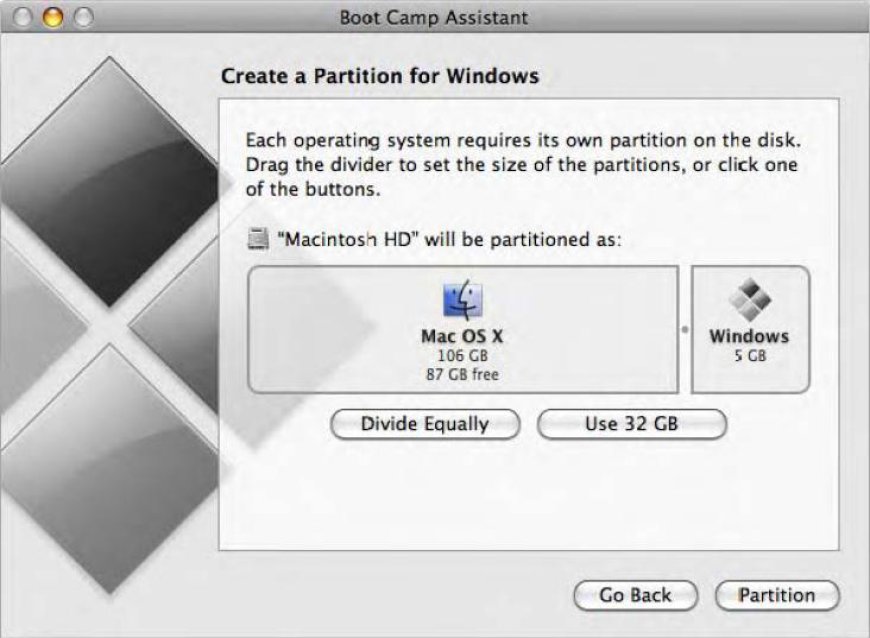
Sage 50 is a leading accounting software that many businesses rely on for efficient financial management. While it primarily targets Windows users, Mac users can still enjoy its robust features. In this blog post, we'll guide you through installing and using Sage 50 for Mac, plus some tips to enhance your experience.
Why Choose Sage 50?
Sage 50 offers numerous advantages, making it a popular choice for small to medium-sized businesses:
- Comprehensive Financial Management: Easily track income, expenses, and cash flow.
- Inventory Control: Manage stock levels, sales orders, and purchasing effortlessly.
- In-Depth Reporting: Generate customized reports for informed decision-making.
Installing Sage 50 on Your Mac
Although Sage 50 isn't natively compatible with macOS, there are several ways to run it:
-
Virtual Machine:
- Use software like Parallels Desktop or VMware Fusion to create a Windows environment on your Mac.
- Install Windows and then download Sage 50 within this setup.
-
Boot Camp:
- Boot Camp allows you to partition your hard drive and install Windows alongside macOS.
- This method requires rebooting your Mac to switch operating systems but offers full performance.
-
Wine or CrossOver:
- These programs let you run Windows applications directly on macOS without a full Windows installation. Compatibility may vary, so check for specific versions of Sage 50.
Setting Up Sage 50
After installation, follow these steps to get started:
-
Create a New Company File:
- Launch Sage 50 and select “Create a new company.”
- Enter your business details and set up your chart of accounts.
-
Configure Preferences:
- Adjust accounting preferences, such as fiscal year settings and invoice templates.
-
Import Data:
- If migrating from another accounting system, use the import feature to transfer your existing data seamlessly.
Tips for Using Sage 50 on Mac
- Regular Backups: Frequently back up your company data to prevent loss and ensure continuity.
- Keep Software Updated: Regular updates provide new features and security enhancements.
- Utilize Resources: Sage offers extensive online resources, including tutorials, webinars, and community forums for support.
Conclusion!
While installing Sage 50 on your Mac involves some additional steps, the powerful accounting features it offers are invaluable for managing your business finances. Whether you choose a virtual machine, Boot Camp, or other solutions, you can harness the full potential of Sage 50.
For further assistance and tips on maximizing your experience with Sage 50, feel free to explore our resources or reach out to our support team!
