Step-by-Step Guide to Setting Up Your Smart Home Manager App
Transform your living space with ease using our step-by-step guide to setting up your Smart Home Manager App. Simplify home automation today!
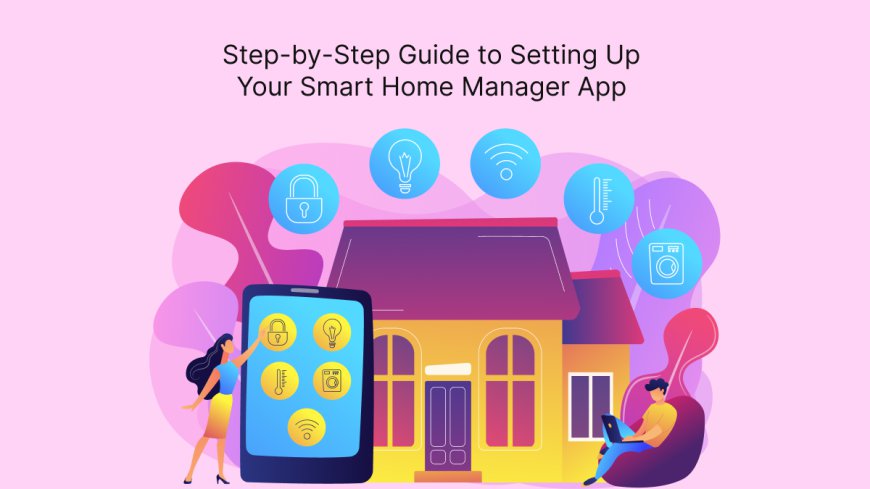
Setting up a smart home manager app can transform your living space into a more convenient, efficient, and secure environment. With the right app, you can control various smart devices from one central location, automate tasks, and monitor your home remotely. However, getting started can be daunting, especially if you're new to smart home technology. This guide will walk you through the step-by-step process of setting up your smart home manager app, ensuring a seamless integration of your devices and enhancing your overall smart home experience.
Step 1: Choose the Right Smart Home Manager App
Research Available Apps
Before you can set up a smart home manager app, you need to choose the right one for your needs. Popular options include Google Home, Amazon Alexa, Apple HomeKit, and Samsung SmartThings. Each app has its strengths and weaknesses, so consider the following factors:
- Device Compatibility: Ensure the app supports the smart devices you currently own or plan to purchase.
- User Interface: A user-friendly interface will make managing your smart home much easier.
- Automation Features: Look for apps that offer robust automation capabilities, allowing you to create routines and schedules.
Download and Install the App
Once you've selected an app, download it from the appropriate app store for your device (Google Play for Android or the App Store for iOS). Follow the prompts to install the app on your smartphone or tablet.
Step 2: Create an Account
Sign Up for an Account
After installing the app, open it and create an account. Most smart home manager apps will require you to provide an email address and create a password. Some apps may also allow you to sign up using an existing Google or Facebook account.
Verify Your Email Address
Check your email for a verification message from the smart home app. Click on the verification link to activate your account. This step is crucial for ensuring the security of your account.
Step 3: Connect Your Smart Devices
Prepare Your Smart Devices
Before connecting devices to your smart home manager app, ensure they are properly set up and powered on. Follow the manufacturer's instructions to complete the initial setup for each device.
Add Devices to the App
Once your devices are ready, open the smart home manager app and navigate to the "Add Device" or "Set Up Device" section. The steps may vary depending on the app, but typically, you will:
- Select the type of device you want to add (e.g., lights, cameras, thermostats).
- Follow the on-screen prompts to connect the app to the device. This may involve scanning a QR code or entering a device ID.
- Confirm the connection by following any additional instructions provided.
Group Devices
After adding devices, consider grouping them for easier management. For instance, you might create a group for all your living room lights or a security group for all your cameras. Grouping devices can streamline automation and improve control.
Step 4: Configure Device Settings
Customize Device Preferences
Once your devices are connected, you can customize their settings. This may include:
- Naming Devices: Give each device a unique name to make it easier to identify and control.
- Setting Up Preferences: Configure specific settings for each device, such as brightness levels for lights or temperature settings for thermostats.
- Adjusting Notifications: Set up notifications to alert you when certain conditions are met (e.g., motion detected by a security camera).
Test Device Functionality
After configuring your device settings, test each device to ensure it is functioning correctly. Use the app to turn lights on and off, adjust the thermostat, or view the camera feed. Confirm that all devices respond as expected.
Step 5: Create Automation and Routines
Explore Automation Options
One of the most significant advantages of a smart home manager app is the ability to automate tasks. Explore the automation features available in your app, which may include:
- Scheduled Actions: Set specific times for devices to turn on or off.
- Conditional Triggers: Create automations that activate devices based on certain conditions, such as motion detection or changes in temperature.
- Scenes: Set up scenes that control multiple devices at once (e.g., "Movie Night" could dim the lights and turn on the TV).
Set Up Your First Automation
To create your first automation, navigate to the automation or routine section of the app. Follow the prompts to define the parameters for your automation. For example, if you want your living room lights to turn on at sunset, select the lights, set the trigger to sunset, and save the automation.
Test Automation
After setting up automation, test them to ensure they work as intended. Monitor your devices during the scheduled time to confirm that they respond correctly.
Step 6: Integrate Voice Control (Optional)
Enable Voice Control
Many smart home manager apps offer voice control features through smart assistants like Google Assistant or Amazon Alexa. If you wish to use voice commands to control your devices, follow these steps:
- Link Your Account: In the smart home manager app, look for options to link your account with a voice assistant.
- Follow the Instructions: Follow the prompts to authorize the connection between the app and the voice assistant.
- Test Voice Commands: After linking, test voice commands to control your devices. For example, say, "Hey Google, turn on the living room lights."
Step 7: Monitor and Adjust Settings
Regularly Check the Device Status
Once your smart home manager app is set up, make a habit of regularly checking the status of your devices. Many apps offer dashboards that provide an overview of your devices’ performance, including battery levels, connectivity status, and recent activity.
Adjust Settings as Needed
As you use your smart home manager app, you may find that certain settings need to be adjusted for optimal performance. Don’t hesitate to revisit device settings and automation to refine your smart home experience.
Conclusion
Setting up your smart home manager app can initially seem overwhelming, but by following this step-by-step guide, you can simplify the process and fully enjoy the benefits of a connected home. From choosing the right app to configuring devices and creating automation, each step contributes to enhancing your daily life with smart technology. Discover how to create the ultimate smart home experience with our step-by-step guide! Learn from the experts at our on-demand app development company.
As you become more familiar with your smart home manager app, you’ll discover new ways to automate tasks, increase energy efficiency, and improve the overall comfort and security of your home. Embrace the technology, and enjoy the convenience and peace of mind that comes with managing your smart home effortlessly!
