Step-by-Step Instructions on Setting Up a Blog in Shopify
Learn how to set up a blog in Shopify with this step-by-step guide. From creating your first blog post to customizing the design and optimizing for SEO, this guide helps you build a successful blog to enhance your store's reach.
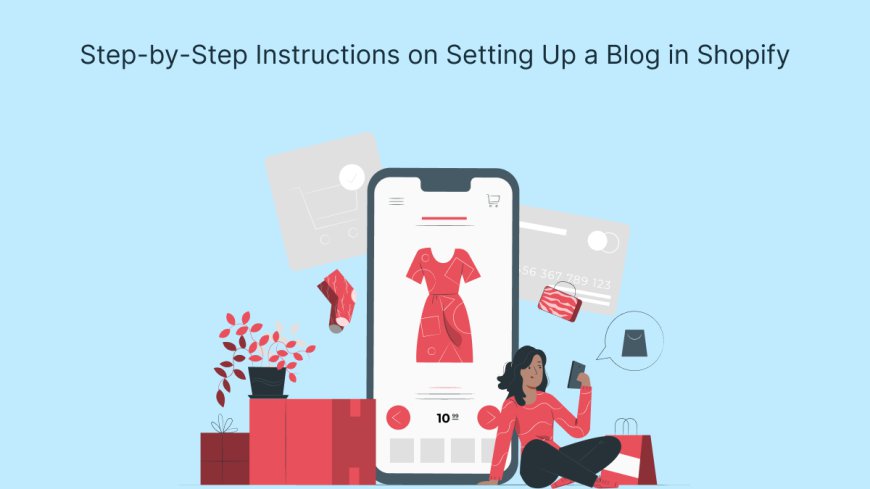
Adding a blog to your Shopify store is one of the best ways to engage with your customers, boost your SEO, and provide valuable content that enhances your brand. Whether you're looking to share product updates, industry news, or helpful tips, a blog can significantly improve your e-commerce strategy. In this article, we’ll guide you through the process of setting up add a blog to Shopify, step by step.
Why Add a Blog to Your Shopify Store?
Before diving into the setup process, it’s important to understand the benefits of having a blog on your Shopify store. A blog can:
-
Increase website traffic: By regularly posting content, you improve your chances of ranking higher in search engine results, driving more traffic to your store.
-
Engage customers: Blogs provide a platform to connect with your audience, share insights, and promote your products in a more authentic way.
-
Boost SEO: Every blog post you create adds a new page to your website, giving you more opportunities to rank for relevant keywords.
-
Establish your brand as an authority: Quality blog content builds trust and positions your business as an expert in your industry.
Now, let’s move on to the step-by-step guide on how to set up a blog in Shopify.
Step 1: Log in to Your Shopify Admin
The first step is to log in to your Shopify store’s admin panel. If you don’t have an account yet, go ahead and sign up for one.
-
Go to Shopify's homepage.
-
Click on “Log in” in the top right corner.
-
Enter your store's login credentials and click “Log in.”
Once you’re logged in, you’ll be directed to your Shopify store’s admin dashboard.
Step 2: Navigate to the Blog Section
Once you're in your Shopify admin panel, follow these steps:
-
From the left sidebar, click on Online Store.
-
Then click on Blog Posts under the Online Store section.
If you’ve never set up a blog on your store before, you’ll see a welcome message encouraging you to start your first post. If you have an existing blog, this section will display your previous blog posts.
Step 3: Create a New Blog
In order to start posting content, you first need to create a blog. Here’s how:
-
On the Blog Posts page, click the Manage Blogs button located in the upper right corner of the screen.
-
You’ll be directed to a page where you can see your current blogs. Click Add Blog to create a new blog.
-
You’ll be prompted to give your blog a name. The name should reflect the content of your blog. For example, if your store sells beauty products, you might name the blog “Beauty Tips & Trends.”
-
After naming your blog, you can customize other settings like whether to allow comments on posts, whether you want to create a feed for your blog, and the visibility of the blog.
Once you’ve filled out the details, click Save Blog.
Step 4: Write Your First Blog Post
Now that you’ve created your blog, it’s time to write your first post. Follow these simple steps:
-
After creating the blog, click Add Blog Post.
-
You’ll be taken to a page where you can enter the title and content of your post.
-
Title: Write a compelling headline that draws attention and accurately describes the content of your post.
-
Content: In the large text box, write your blog post. You can format your text, add images, and insert links as needed.
-
You can also add tags to help categorize your posts and make them easier to find. Tags should be relevant to the content and might include keywords related to your products or services.
-
Once you’re happy with your post, you can preview it by clicking Preview to see how it will appear on your store.
Step 5: Optimize for SEO
Before publishing your blog post, it’s essential to optimize it for SEO to increase its visibility. Shopify allows you to set custom meta titles and descriptions for each post.
-
Scroll down to the Search engine listing preview section.
-
Click Edit website SEO to modify the page title, URL, and meta description.
-
Title: Ensure it’s concise and includes your main keyword.
-
Meta description: Write a short summary of the post that entices readers to click and includes relevant keywords.
-
URL: Shopify automatically generates a URL based on your title, but you can customize it to make it more SEO-friendly.
Step 6: Publish the Post
Once you’ve written your content, optimized for SEO, and added tags, it’s time to publish the post.
-
On the right side of the post editor, under Visibility, you’ll see a dropdown menu with options for publishing.
-
You can choose to publish the post immediately or schedule it for a later date.
-
Once ready, click Save or Publish.
Your blog post will now be live on your Shopify store!
Step 7: Promote Your Blog
After publishing your blog, promoting it is crucial to maximize its reach. You can promote your posts in several ways:
-
Share on social media: Post your shopify blog on Facebook, Twitter, Instagram, and LinkedIn to reach your audience.
-
Email newsletters: Include your latest blog posts in email newsletters to keep your subscribers informed and engaged.
-
Cross-promote on other blog posts: Link to other relevant blog posts within your content to encourage readers to explore more.
Conclusion
Setting up a blog on your Shopify store is a simple yet effective way to create engaging content that can boost your SEO, increase traffic, and build customer loyalty. By following these step-by-step instructions, you can easily add a blog to your store, create valuable content for your customers, and start seeing the benefits of an active blog. To enhance the mobile experience of your Shopify store and make content more accessible to users, consider using a Shopify mobile app builder to provide a seamless shopping experience.

 appboon
appboon