How to Fully Customize the WooCommerce User Dashboard for Better Engagement
personalized experience, leading to higher user satisfaction and increased engagement. In this article, we'll guide you through the steps to fully customize your WooCommerce user dashboard, ensuring that your customers have an intuitive, convenient, and enjoyable experience.
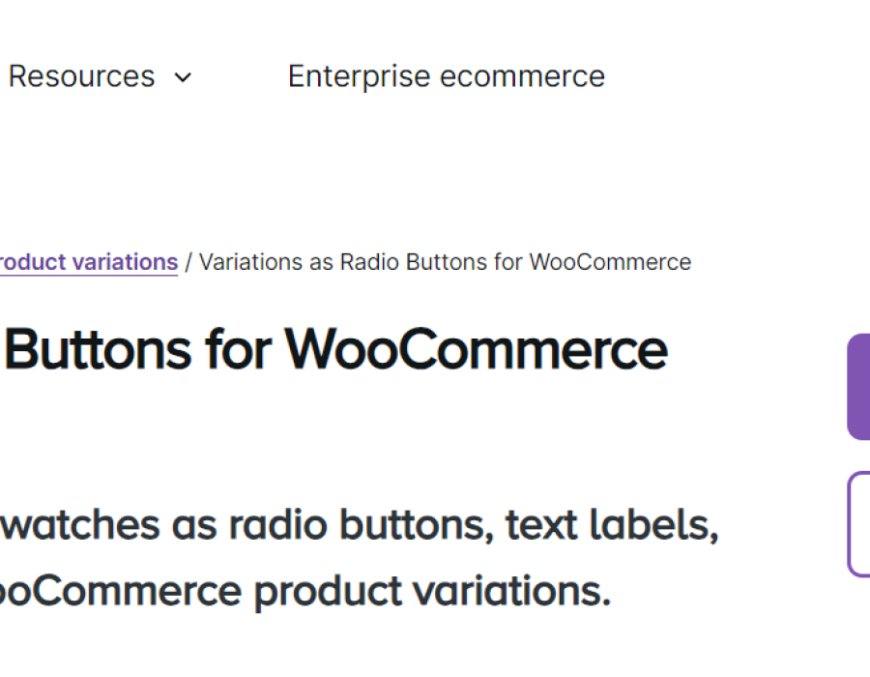
The WooCommerce My Account Page serves as the hub for users to manage their orders, personal information, and other account-related details. However, while it’s functional out of the box, it might not always provide the best user experience. By customizing the WooCommerce user dashboard, you can offer a more engaging and personalized experience, leading to higher user satisfaction and increased engagement. In this article, we'll guide you through the steps to fully customize your WooCommerce user dashboard, ensuring that your customers have an intuitive, convenient, and enjoyable experience.
Section 1: Why Customize the WooCommerce My Account Page?
The is a critical component of your store because it allows users to interact with their profiles, view order histories, and update personal details. However, default settings may not provide a seamless or fully branded experience. Customizing this page can offer numerous benefits:
- Improved User Experience: A personalized dashboard tailored to your store’s design and user needs can create a more cohesive experience for customers.
- Better Engagement: A well-designed dashboard keeps customers engaged and coming back, as it provides relevant information and useful features.
- Increased Conversions: By making it easier for customers to track their orders, manage subscriptions, or see personalized recommendations, you can drive conversions.
- Brand Identity: Customization allows you to align the design and layout with your store's branding, making it more memorable and professional.
Section 2: Key Features of a Fully Customized WooCommerce User Dashboard
The default WooCommerce dashboard is quite basic. However, customizing it offers several opportunities to enhance functionality and the user experience. Here are some common features you can incorporate when customizing the WooCommerce user dashboard:
1. Custom Dashboard Menu
Instead of sticking with the default dashboard options, you can create a custom menu that includes easy access to important sections like:
- Order Tracking
- Wishlist
- Personalized Product Recommendations
- Subscriptions (if you offer them)
- Downloadable Products
- Account Details and Settings
2. Personalized Welcome Message
Customizing the dashboard to greet users by name or display personalized messages can significantly enhance their experience. A friendly, branded greeting makes the dashboard feel more personalized.
3. Add Custom Widgets
You can add custom widgets to display useful information or offer interactive features such as:
- Quick links to your most popular products or categories
- A customer loyalty points tracker
- Recent order updates or status
- Special offers or discounts for logged-in users
4. Reorder or Remove Default Sections
By default, WooCommerce includes several sections on the My Account page, such as "Orders," "Downloads," "Addresses," and "Account Details." You can reorder these sections or remove those that are irrelevant to your users, creating a more streamlined and focused dashboard.
5. Custom User Fields
Adding custom fields to the user’s account information can allow for a more tailored experience. For example, you can add custom fields for:
- Customer birthdates for special discounts
- Subscription preferences
- Loyalty program info
6. Add Custom Functions
You can integrate additional functionality, such as:
- A custom order status (e.g., "Awaiting Confirmation")
- Quick reorder buttons
- Buttons for custom actions like leaving product reviews or tracking shipments
Section 3: How to Customize the WooCommerce User Dashboard
There are several ways to customize the WooCommerce My Account Page. Below are a few methods to tailor the user dashboard:
1. Using a Plugin
For those who aren’t comfortable with coding, there are several plugins available to make customization easy:
- WooCommerce Custom My Account Pages: This plugin allows you to add new pages and customize existing tabs in the My Account section.
- Theme My Login: A versatile plugin that lets you customize the login page as well as user dashboard tabs.
- WooCommerce Memberships: If you're running a membership-based store, this plugin allows you to add membership-specific information and sections to the dashboard.
Plugins allow for point-and-click customization without needing to write a single line of code, making it the easiest option for most store owners.
2. Customizing with Code
For more advanced customizations, adding custom code to your theme’s functions.php file or creating a custom plugin can give you more control over the design and functionality of the WooCommerce user dashboard.
Here are some code snippets you can use:
- Change My Account Page Tabs
To remove or reorder the default tabs, use the following code snippet:
- Add Custom Welcome Message
To display a custom welcome message, add this to yourfunctions.php:
3. Using Page Builders
If you’re using a page builder like Elementor or WPBakery, customizing your WooCommerce My Account Page becomes even easier. With these builders, you can drag and drop elements, create custom widgets, and fully design the dashboard to meet your needs.
Section 4: Best Practices for Customizing the WooCommerce User Dashboard
When customizing the WooCommerce My Account Page, keep the following best practices in mind to ensure a smooth, user-friendly experience:
- Maintain a Clean Layout: Avoid cluttering the dashboard with too many options or unnecessary information. Prioritize the most important actions for users.
- Mobile-Friendly Design: Ensure your custom dashboard is responsive and works seamlessly on mobile devices, as a significant amount of users will access their accounts on smartphones.
- Consistent Branding: Align the dashboard’s colors, fonts, and style with the overall branding of your store to maintain a cohesive user experience.
- User Testing: Before rolling out the custom dashboard to all users, consider conducting user testing to ensure the changes improve the experience.
FAQs
1. Can I change the design of the WooCommerce My Account Page without coding?
Yes, you can use plugins like WooCommerce Custom My Account Pages or a page builder like Elementor to visually customize the My Account page without needing any coding knowledge.
2. How do I add custom fields to the WooCommerce My Account Page?
To add custom fields, you’ll need to either use a plugin like WooCommerce Custom Fields or add custom code in your theme’s functions.php file to create and display the fields in the user’s account section.
3. Can I add custom links to the WooCommerce My Account Dashboard?
Yes, you can add custom links to the dashboard using plugins like WooCommerce Custom My Account Pages or by customizing the functions.php file to create additional navigation options.
4. How can I reorder the default sections on the WooCommerce My Account Page?
You can reorder or hide default sections by using code snippets or a plugin like WooCommerce Custom My Account Pages, which allows you to rearrange the layout without modifying code.
5. What features should I add to improve user engagement on the WooCommerce My Account Page?
Consider adding personalized recommendations, loyalty points, special offers, and a quick reorder option to keep customers engaged. Also, showing order status and providing personalized greetings can enhance the user experience.
Conclusion
Customizing the WooCommerce My Account Page and WooCommerce user dashboard can greatly enhance the user experience, leading to increased engagement and customer retention. By tailoring the dashboard to fit your store’s needs and user preferences, you create a more intuitive, streamlined experience that encourages customers to return.
Whether you use plugins for a no-code solution or dive into custom coding for more control, there are many ways to optimize the WooCommerce user dashboard. Keep your design clean, mobile-friendly, and on-brand to ensure that your customers have a positive and engaging experience every time they log in.

 nataliareed
nataliareed