How to Record a Loan Payable in QuickBooks: A Comprehensive Guide
Learn how to record a loan payable in QuickBooks with this step-by-step guide. From setting up accounts to entering payments and interest, ensure your financial records are accurate and up-to-date.
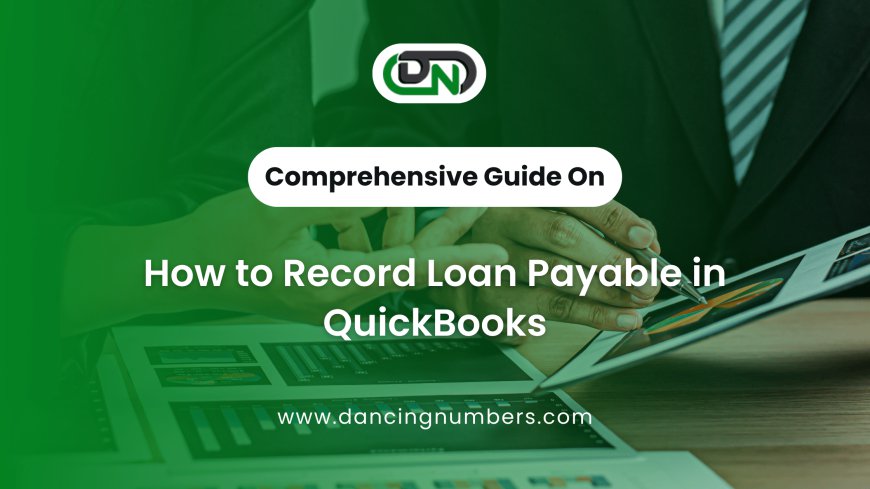
Introduction:
Managing loans effectively in QuickBooks is essential for maintaining accurate financial records. Properly recording loan payables ensures your balance sheet reflects your liabilities accurately and helps you track payments and interest expenses. This guide will walk you through the steps to record loan payable in QuickBooks, from setting up accounts to entering payments.
1. Setting Up a Loan Payable Account
To start, you need to create a liability account in QuickBooks to track your loan.
- Open QuickBooks and navigate to the Chart of Accounts.
- Click on “New” to create a new account.
- Choose “Liability” as the account type.
- Select “Long-Term Liability” if the loan is longer than one year, or “Current Liability” for loans due within a year.
- Enter a name for the account, such as “Loan Payable”.
- Click “Save and Close” to add the new account.
2. Recording the Loan Amount
Once you’ve set up the loan payable account, record the initial loan amount.
- Go to “Banking” and select “Write Checks” or “Enter Bills” (depending on how you received the loan).
- Enter the date of the loan.
- In the “Payee” field, input the lender’s name.
- In the “Account” field, choose the loan payable account you created.
- Enter the loan amount in the “Amount” field.
- Click “Save and Close” to record the transaction.
3. Recording Loan Payments
When you make payments on the loan, follow these steps to record them:
- Go to “Banking” and choose “Write Checks” or “Pay Bills”.
- Enter the payment date and the Payee (lender’s name).
- In the “Account” field, select the loan payable account.
- Input the payment amount and allocate it to the principal and interest as needed. Use separate lines for principal and interest if required.
- Click “Save and Close” to complete the payment entry.
4. Recording Interest Expenses
Interest payments should be recorded separately to track your expenses accurately.
- Go to “Banking” and select “Write Checks” or “Enter Expenses”.
- Enter the date and Payee.
- In the “Account” field, select an expense account for interest, such as “Loan Interest”.
- Enter the interest amount.
- Click “Save and Close” to record the interest expense.
5. Monitoring and Reconciling Loan Balances
Regularly review and reconcile your loan balances to ensure accuracy.
- Go to the “Reports” menu and select “Balance Sheet” to check the balance of your loan payable account.
- Compare this balance with your loan statements or amortization schedule.
- Make adjustments as needed to reconcile any discrepancies.
Conclusion!
Properly recording loan payables in QuickBooks helps maintain accurate financial records and manage your business’s financial health. By following these steps, you can ensure that your loan transactions are accurately tracked and reported. Regularly reviewing and reconciling your accounts will keep your financial records up-to-date. For complex loan scenarios or additional assistance, consider consulting with a QuickBooks expert or financial advisor.

 davidjohnsondj88
davidjohnsondj88