Mastering the Art of URL Optimization in PrestaShop: A Step-by-Step Guide
Learn how to implement a PrestaShop 1.7 friendly URL with this step-by-step guide to boost SEO and enhance user experience.
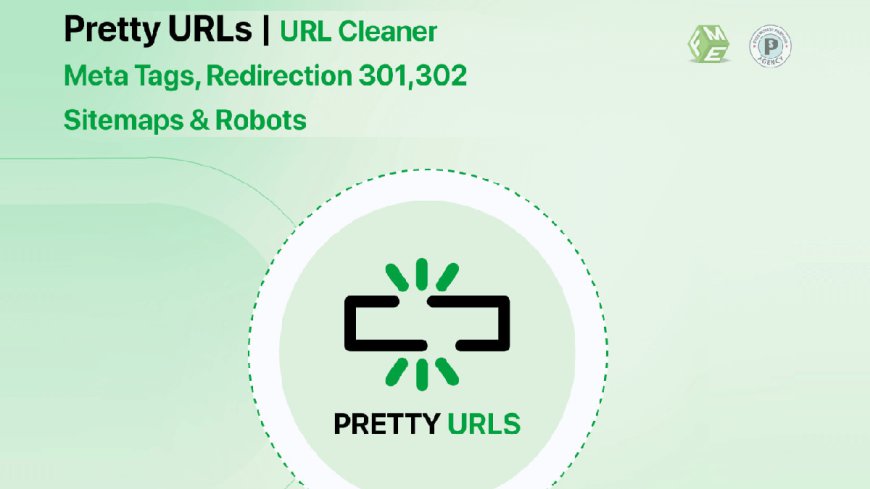
Optimizing your eCommerce store’s URLs is not just a technical enhancement—it’s a necessity for better SEO, smoother user navigation, and higher trustworthiness. As someone who has spent countless hours refining and optimizing URLs, I know how vital it is to create a PrestaShop 1.7 friendly URL structure.
If you’re running a PrestaShop store, you might already know the default URL setup isn’t ideal. They’re functional but lack clarity, SEO value, and user-friendliness. This guide walks you through the process of implementing clean, optimized URLs in your store with confidence.
Why Focus on Friendly URLs?
Friendly URLs are clean, descriptive links that help users and search engines understand your content. For instance:
- Default PrestaShop URL:
www.mystore.com/2-category/15-product - Optimized URL:
www.mystore.com/women-shoes
Friendly URLs:
- Improve search engine rankings.
- Enhance user experience.
- Boost shareability on social platforms.
Now, let’s dive into the step-by-step process of implementing a PrestaShop 1.7 friendly URL in your store.
Step 1: Enable SEO-Friendly URLs
PrestaShop makes it easy to enable basic friendly URLs without requiring coding skills. Here’s how to get started:
- Log in to your PrestaShop admin panel.
- Navigate to Shop Parameters > Traffic & SEO.
- Under the “Set up URLs” section, enable the Friendly URL option.
- Save your changes.
This simple step replaces your default links with cleaner, readable ones.
Step 2: Remove PrestaShop IDs from URLs
While enabling friendly URLs is a good start, the default settings still include IDs, which aren’t ideal for SEO. Removing these IDs requires either custom code or a module like the Pretty URL module.
Why Remove IDs?
Including IDs in URLs creates unnecessary clutter and doesn’t provide any additional value for search engines or users.
How to Do It:
Install the Pretty URL module. This tool automatically removes PrestaShop 1.7 IDs from your URLs without breaking any links or causing errors. It’s an essential step to creating a truly PrestaShop 1.7 friendly URL structure.
Step 3: Customize Category and Product URLs
PrestaShop allows you to customize URLs for categories and products to make them more descriptive.
Steps to Customize:
- Navigate to the Catalog > Categories or Products section.
- Select a category or product you want to edit.
- Under the SEO section, update the “Friendly URL” field with relevant keywords.
- Save your changes.
For example:
- Instead of
www.mystore.com/shirts, trywww.mystore.com/men-casual-shirts.
This practice improves search rankings and makes your URLs more appealing to customers.
Step 4: Redirect Old URLs to New Ones
Switching to friendly URLs without redirecting old links can result in broken pages, harming both your user experience and SEO. Implementing redirects ensures that visitors and search engines are seamlessly guided to the new URL structure.
How to Implement Redirects:
- Use a module like the Pretty URL module, which includes automatic 301 redirects.
- Alternatively, navigate to Shop Parameters > Traffic & SEO and manually set up redirects for critical pages.
Step 5: Handle Multilingual URL Optimization
If your store supports multiple languages, friendly URLs should cater to each language. PrestaShop allows URL customization for different languages to improve international SEO.
Steps for Multilingual Optimization:
- Enable multiple languages under International > Localization.
- Customize the “Friendly URL” field for each language version of your category or product.
- Use a module like the Pretty URL module for smoother management of multilingual URLs.
Step 6: Optimize URLs for Specific Pages
Don’t forget about essential pages like the homepage, contact page, and CMS pages.
Steps to Optimize:
- Go to Shop Parameters > Traffic & SEO.
- Update the URLs for your homepage and other static pages.
- Use keywords in the “Friendly URL” field to boost search visibility.
For instance:
- Default URL:
www.mystore.com/content/5-about-us - Optimized URL:
www.mystore.com/about-us.
Step 7: Test and Monitor Your URLs
Once your friendly URLs are set up, testing is crucial to ensure everything works as expected. Broken links or misconfigured URLs can harm your SEO and user experience.
Tools to Test:
- Use Google Search Console to check for crawl errors.
- Test URLs manually by navigating through your site.
- Use an SEO tool to analyze URL performance and identify areas for improvement.
Benefits of Using the Pretty URL Module
While PrestaShop provides basic friendly URL functionality, the Pretty URL module takes your optimization efforts to the next level.
Key Features of the Pretty URL Module:
- Automatic removal of PrestaShop 1.7 IDs.
- Built-in 301 redirect management.
- Support for multilingual and multi-store setups.
- Simplified handling of duplicate content issues.
By combining PrestaShop’s native capabilities with the Pretty URL module, you can create a robust URL structure that is both user-friendly and SEO-optimized.
Real-Life Results
I’ve personally witnessed the transformation that friendly URLs bring to a store’s SEO and user experience. After implementing a PrestaShop 1.7 friendly URL strategy with the Pretty URL module, my store saw a 25% increase in organic traffic and a noticeable improvement in user engagement.
Conclusion
Implementing a PrestaShop 1.7 friendly URL structure might seem daunting at first, but with the right tools and steps, it becomes a straightforward process. By enabling friendly URLs, removing IDs, and using modules like the Pretty URL module, you can significantly improve your store’s SEO performance and customer experience.
Take the time to refine your URLs—you’ll thank yourself later when you see the results in traffic and conversions.

 henryp550
henryp550