Personalized Shopping with WooCommerce Create Mix and Match Product Boxes
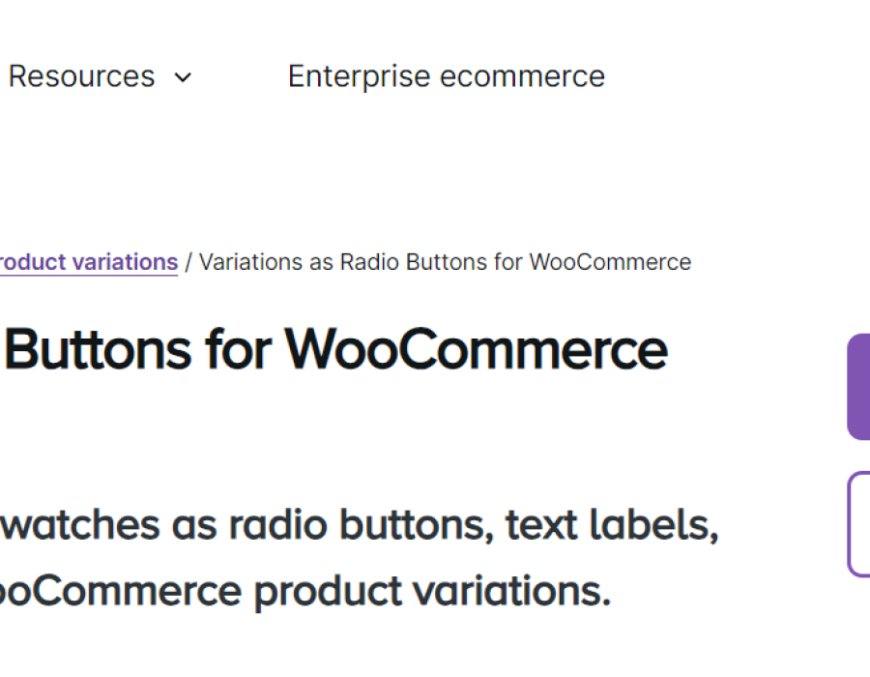
Creating a personalized shopping experience can significantly boost customer engagement and satisfaction. One effective way to do this is by offering WooCommerce mix and match product options. This feature allows customers to select multiple items from a curated list, creating their own bundles or product boxes. Whether you’re running a gift store, a subscription box service, or any other business that offers product combinations, WooCommerce custom product boxes can provide a tailored shopping experience that encourages larger orders and higher sales.
In this guide, we’ll walk you through how to implement mix and match functionality, the benefits of personalized shopping, and how to create custom product boxes in WooCommerce to enhance your store’s offerings.
Section 1: What is WooCommerce Mix and Match?
WooCommerce mix and match is a powerful feature that allows customers to choose multiple products from a pre-defined selection. Unlike traditional product bundles, where specific products are packaged together, mix and match lets the customer personalize their bundle according to their preferences. For example, a customer could create their own snack box by selecting different types of chips, cookies, and candies, or they could select different skincare products to create a personalized beauty box.
The mix and match concept can be applied to any type of product, from food and drinks to fashion and accessories, giving your customers more control over their shopping experience.
Section 2: Benefits of WooCommerce Mix and Match
Offering mix and match options on your WooCommerce store can significantly enhance the customer experience. Below are some key benefits:
1. Increased Sales and AOV (Average Order Value)
By offering customers the ability to mix and match their own product bundles, you encourage them to purchase multiple items at once. Many stores offer discounts when customers buy multiple items, which can further increase sales and average order value.
2. Improved Customer Satisfaction
Allowing customers to personalize their shopping experience helps them feel more in control and engaged with the products they’re buying. This sense of ownership in their selection leads to higher satisfaction and repeat purchases.
3. Enhanced Store Flexibility
With mix and match product boxes, you can easily adjust your offerings and create unique promotions for special events or seasons. For example, you could offer a holiday gift box, a summer snack box, or a birthday gift bundle, allowing your store to cater to different customer needs at any given time.
4. Attractive to Gift Buyers and Subscriptions
The mix and match feature is ideal for gift stores and subscription box businesses. It allows customers to create personalized gifts or select their favorite items for a recurring subscription, making your store more appealing to a wider audience.
Section 3: How to Set Up WooCommerce Mix and Match Product Boxes
There are several ways to implement WooCommerce mix and match and create custom product boxes on your WooCommerce store. You can either use a plugin for simplicity or implement custom code if you want more control.
Method 1: Using a Plugin (Easiest Way)
The easiest way to enable mix and match functionality is by using a plugin. Several plugins can add this feature to your WooCommerce store. Here are some popular options:
-
WooCommerce Mix and Match Products
This plugin allows you to create mix and match product boxes by giving customers the ability to select multiple products from a predefined list. You can set the minimum and maximum number of items for each box and even offer discounts when customers purchase a full box. -
Product Bundles for WooCommerce
While this plugin is more focused on bundles, it also allows for flexibility in customizing the products within each bundle. You can create mix and match bundles where customers select their desired items, and you can offer a discount for purchasing the bundle. -
WooCommerce Custom Product Boxes
This plugin lets you create fully customizable product boxes that customers can fill with any combination of items. It’s perfect for stores that sell gifts, subscriptions, or curated collections.
Steps to Set Up a Mix and Match Product Box Using a Plugin:
-
Install and Activate the Plugin
Go to the WordPress dashboard > Plugins > Add New, search for your desired plugin (e.g., “WooCommerce Mix and Match Products”), and click "Install Now." After installation, activate the plugin. -
Create a Product Box
Once activated, go to the WooCommerce product settings, create a new product, and select the "Mix and Match" or "Custom Product Box" option. Add a title for the box (e.g., "Custom Snack Box") and define the products that customers can select. -
Set Pricing and Quantities
Set the minimum and maximum number of items customers can select, and adjust pricing. Some plugins also allow you to offer discounts when customers select the full range of products. -
Customize the Display
Customize how the mix and match boxes will appear on the frontend, ensuring they match the branding and design of your store. -
Save and Publish
Once everything is set up, save your product box and publish it on your store. Customers will now be able to select their preferred items and build their personalized product box.
Method 2: Customizing the Theme (For Advanced Users)
For store owners with some coding experience, you can customize the mix and match functionality by adding custom code to your theme’s files. Here’s an overview of how you can implement it:
-
Define the Product Variations
In your product catalog, define the product variations (e.g., color, size, flavor) that customers can choose from for each box. -
Create a Custom Product Page Layout
Customize your product page layout by adding the appropriate fields for customers to select their desired products. Use WooCommerce’s built-in functions to display product attributes and variations. -
Add Custom JavaScript for Selection
Implement JavaScript to allow customers to add and remove products from their custom product box. You can use an AJAX call to update the cart dynamically as customers select their items. -
Set Pricing Logic
Add logic to calculate the pricing for the mix and match box. Depending on the number of items selected, apply the correct pricing and discounts.
Section 4: Best Practices for WooCommerce Mix and Match Product Boxes
To ensure your mix and match product boxes are effective and appealing, consider the following best practices:
1. Keep It Simple
Don’t overwhelm customers with too many choices. Set a clear limit on the number of items they can select, and organize the items logically (e.g., by category) to make the selection process easier.
2. Offer Discounts
Encourage customers to purchase the full mix and match box by offering discounts. For example, if they select all the items in the box, they could get a 10% discount.
3. Promote Themed Boxes
Create seasonal or themed boxes, such as “Summer Snack Box” or “Holiday Gift Box.” These can be pre-designed for easy selection, but still offer some flexibility for personalization.
4. Show Box Preview
Allow customers to preview their custom product box as they add items. This provides a clear overview and ensures they know exactly what they’ve selected.
5. Ensure Mobile Compatibility
Ensure your mix and match boxes are mobile-friendly. Customers should be able to easily select products from their phones, with a responsive design that doesn’t compromise functionality.
FAQs
1. What is WooCommerce Mix and Match?
WooCommerce Mix and Match allows customers to personalize product bundles by selecting multiple items from a curated list. This gives customers more flexibility to create their own product combinations.
2. How do I create a custom product box in WooCommerce?
To create a custom product box, you can either use a plugin like WooCommerce Custom Product Boxes or create one using custom code. This allows customers to choose their preferred items and bundle them into a personalized package.
3. Can I offer discounts for purchasing a full mix and match box?
Yes, you can set up discounts for customers who purchase the full set of items in a mix and match box. Many plugins allow you to offer these discounts automatically.
4. Is it possible to create subscription boxes with WooCommerce?
Yes, you can use WooCommerce Mix and Match and custom product boxes to create subscription box options, where customers can receive a curated selection of products on a regular basis.
5. How do I display product variations for mix and match boxes?
You can display product variations (like size or color) using a plugin or custom code, and let customers select variations as they build their custom product boxes.
Conclusion
Creating mix and match product boxes in WooCommerce allows you to offer a personalized shopping experience that appeals to a wide range of customers. Whether you're running a gift shop, a subscription box service, or any business that sells multiple items, this feature helps you boost engagement and increase sales.
By using plugins like WooCommerce Mix and Match Products or customizing your store’s functionality, you can easily implement personalized product boxes that encourage larger orders and better customer satisfaction. Offering discounts and promoting themed boxes further enhances the appeal, ensuring your customers feel valued and more likely to return for repeat purchases.

 nataliareed
nataliareed