The Complete Guide to WooCommerce Color Swatches for Better Product Display
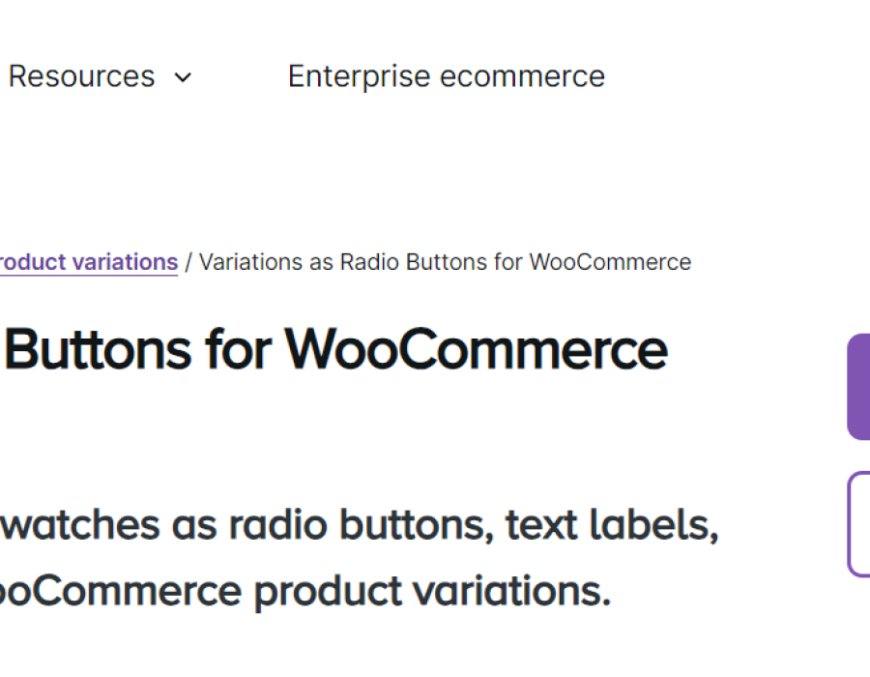
When it comes to displaying products online, one of the most important aspects is providing an engaging and informative shopping experience. WooCommerce color swatches allow you to showcase product variations (like colors, sizes, and textures) in a visually appealing way. Instead of customers selecting options from a dropdown menu, color swatches let them see what they’re choosing, which can enhance product display and improve conversion rates.
In this guide, we’ll walk you through how to add and customize variation swatches for WooCommerce, explain why they matter, and share tips for improving your store’s design and user experience with color swatches.
Section 1: What Are WooCommerce Color Swatches?
WooCommerce color swatches are a visual representation of product variations such as colors, sizes, and patterns. Instead of customers having to select from a list of text options, swatches provide a clickable option that displays the variation directly, often as a color or image.
For example, if you’re selling a t-shirt available in multiple colors, rather than showing a list of color names (Red, Blue, Green), you can display actual colored swatches that customers can click on to see the available options in a more interactive and visually appealing manner.
Section 2: Why Use Color Swatches in WooCommerce?
Using variation swatches for WooCommerce offers several benefits that improve both the customer experience and your store’s sales potential:
1. Improved User Experience
Color swatches make it easier for customers to select the variation they want, improving their overall shopping experience. It’s more intuitive to click on a color swatch than to choose from a text-based dropdown.
2. Better Product Display
Instead of cluttering the page with long lists of product options, swatches streamline the process, allowing customers to see the variations in a clean and visually appealing way. This results in a more attractive and user-friendly product page.
3. Higher Conversion Rates
A smoother, more engaging product selection process encourages customers to make a purchase. Color swatches make the experience more interactive and help buyers quickly find the exact product they want, increasing the likelihood of conversion.
4. Mobile-Friendly
Swatches are typically better suited for mobile devices than long dropdown menus, as they can be displayed more compactly and make it easier for customers to make their selections on smaller screens.
5. Clear Visual Representation
With WooCommerce color swatches, customers can clearly see what they’re selecting, reducing uncertainty and improving the accuracy of their choice. This can help reduce cart abandonment due to confusion over product variations.
Section 3: How to Add Variation Swatches for WooCommerce
There are several ways to implement variation swatches for WooCommerce depending on your needs, ranging from plugins to custom code. Below, we outline the two most popular methods.
Method 1: Using a Plugin (Easiest Way)
For those who aren’t familiar with coding, the easiest way to add color swatches to your WooCommerce store is by using a plugin. Several plugins are designed specifically for adding WooCommerce color swatches, with a variety of customization options. Here are a few popular plugins:
- Variation Swatches for WooCommerce: This plugin adds color swatches, image swatches, and label swatches to your product variation options. It also offers support for tooltips, labels, and swatch tooltips.
- WooCommerce Variation Swatches and Photos: This plugin enhances the default WooCommerce product variation display by replacing dropdowns with color swatches or images.
- WooCommerce Color or Image Swatches for Product Variations: This plugin lets you customize the swatches for any product variation, allowing you to display colors, images, or text-based options.
Steps for Installing the Plugin:
-
Install the Plugin
Go to the WordPress dashboard > Plugins > Add New, search for the plugin (e.g., “Variation Swatches for WooCommerce”), and click "Install Now." After installation, activate the plugin. -
Configure Plugin Settings
Once activated, you’ll have a new menu in your WooCommerce settings for color swatches. Customize the settings to choose how swatches are displayed (i.e., color, image, label, etc.) and adjust other features like tooltips and hover effects. -
Enable Variation Swatches on Product Pages
Go to the individual product pages and enable color swatches for the relevant variations. This is typically done in the “Product Data” section under the “Attributes” tab, where you’ll define your variations and select the swatch type. -
Save Changes
After configuring the swatches, save your product pages, and refresh the frontend of your store to view the changes.
Method 2: Customizing with Code (Advanced Option)
For store owners who prefer to avoid plugins or need more control over the swatches’ behavior, you can implement variation swatches for WooCommerce by adding custom code to your theme.
Example Code for Adding Color Swatches:
Here’s a simple example of how to add a color swatch for a product variation:
-
Define Product Attributes
In the product’s settings, go to the "Attributes" section, and add the color attribute (e.g., "Color") with the values you want (e.g., Red, Blue, Green). -
Add Custom CSS for Swatches
In your theme’sstyle.cssfile, add CSS to style the swatches
Section 4: Customizing WooCommerce Color Swatches
You can customize the appearance and behavior of WooCommerce color swatches to make them align with your store’s design and user experience. Here are some options you can customize:
- Swatch Size: Adjust the size of the swatches to fit your store’s design. Larger swatches might be more noticeable, while smaller ones can save space.
- Hover Effects: Add hover effects to swatches to make them interactive. For example, the color could change or show a border when hovered over.
- Tooltips: Include a tooltip that shows the color name or product code when hovering over the swatch. This is particularly useful for customers who need more information before making a selection.
- Images: For variations such as patterns or textures, consider using image swatches instead of color swatches. You can add images for each variation to give customers a better sense of what the product will look like.
FAQs
1. What are variation swatches in WooCommerce?
Variation swatches in WooCommerce are a visual way to display product options, such as colors, sizes, or patterns. Instead of a dropdown menu, customers can select a product variation by clicking on a color or image swatch.
2. Can I add WooCommerce color swatches without a plugin?
Yes, you can manually add color swatches by customizing your theme’s code. However, using a plugin is generally easier and faster for most store owners.
3. How do I change the appearance of color swatches?
You can change the appearance of WooCommerce color swatches by modifying the CSS in your theme, adjusting the swatch size, or adding hover effects for better interaction.
4. Can I use images for product variation swatches instead of colors?
Yes, many plugins allow you to use images as swatches instead of colors. This is especially useful for products with patterns or textures, such as clothing or furniture.
5. How do I enable color swatches for all my products?
To enable color swatches for all your products, you need to set up product attributes (like Color) and assign variations for each product. You can then apply the swatches using a plugin or custom code.
Conclusion
WooCommerce color swatches are a great way to improve your product display and make it easier for customers to select the variation they want. Whether you choose to use a plugin or customize the code yourself, adding variation swatches for WooCommerce enhances the user experience, leads to better product engagement, and ultimately increases conversions.
By customizing the swatches to fit your branding and adding interactive elements like tooltips and hover effects, you can make the shopping process more enjoyable and intuitive for your customers.

 nataliareed
nataliareed